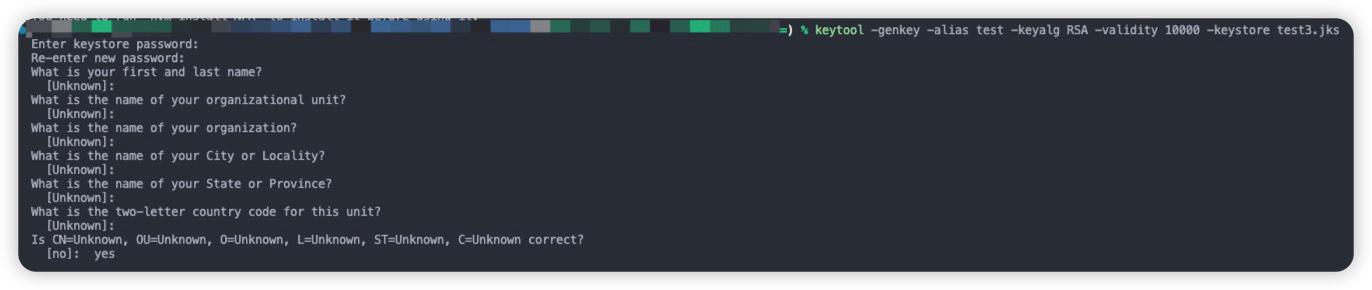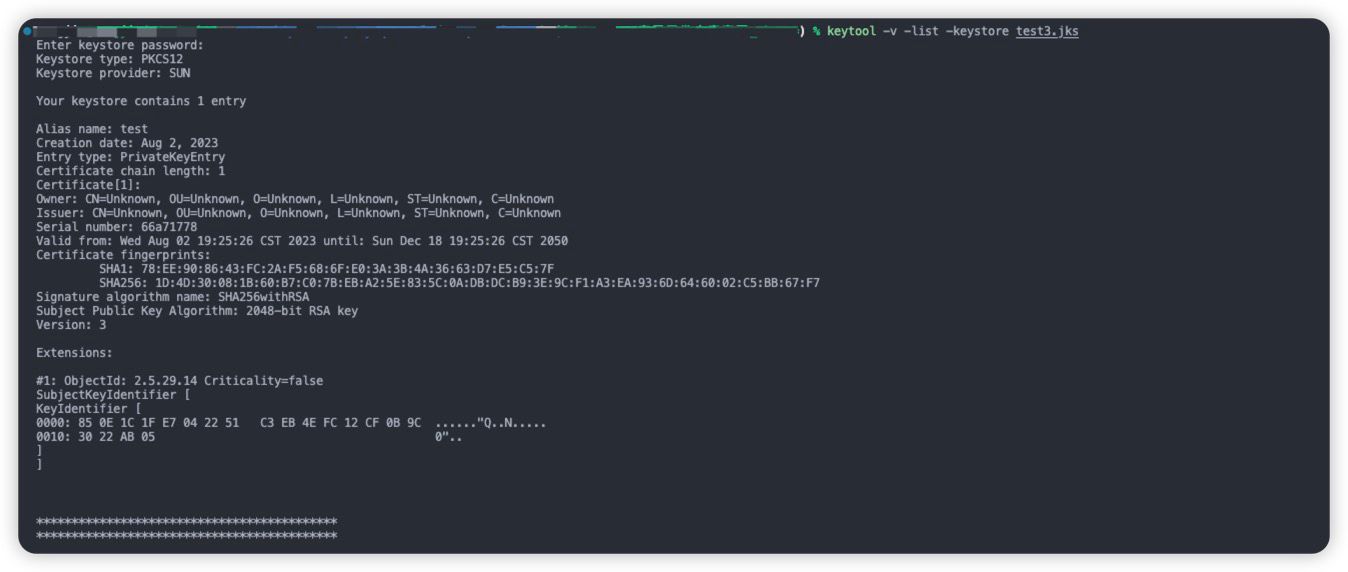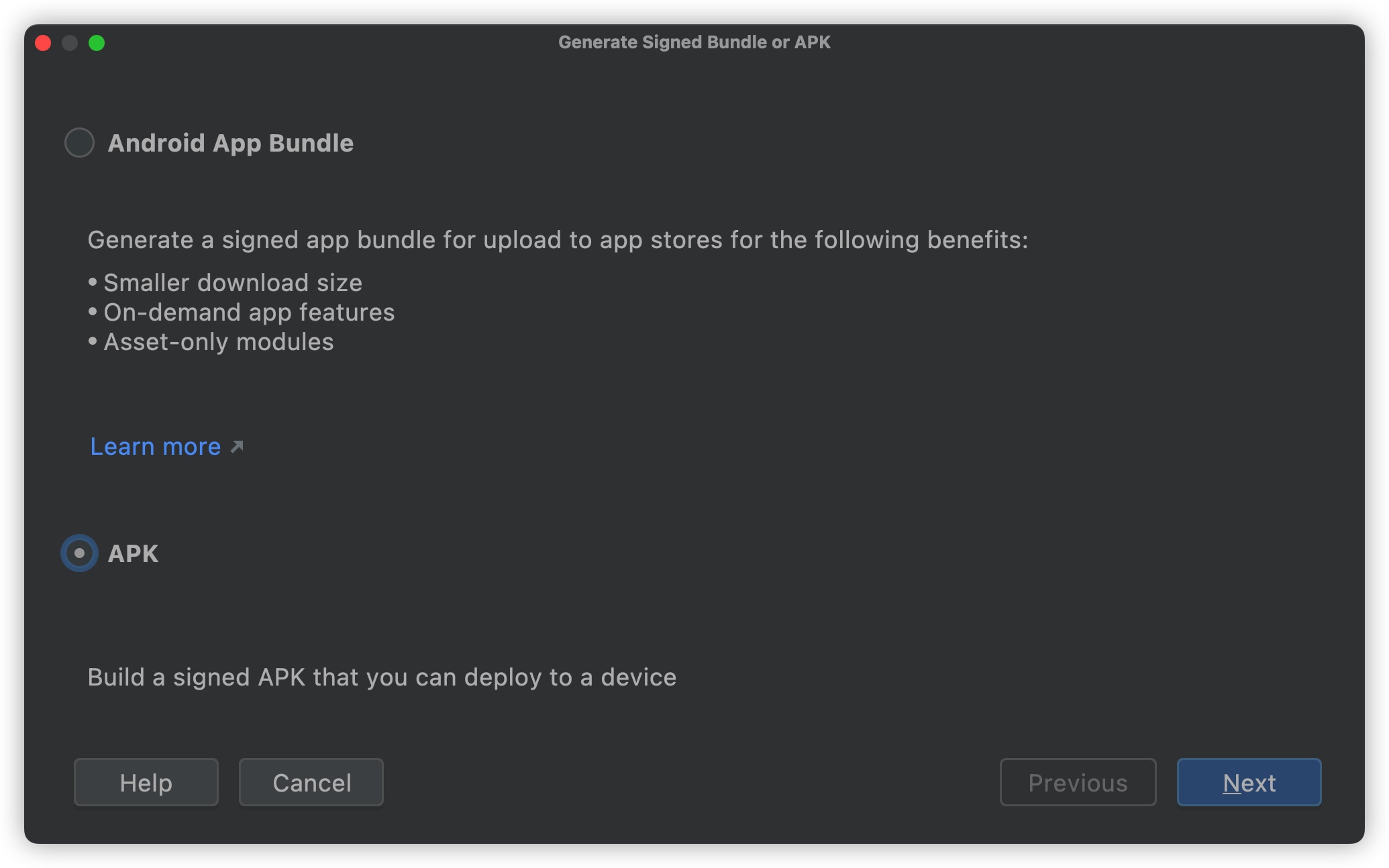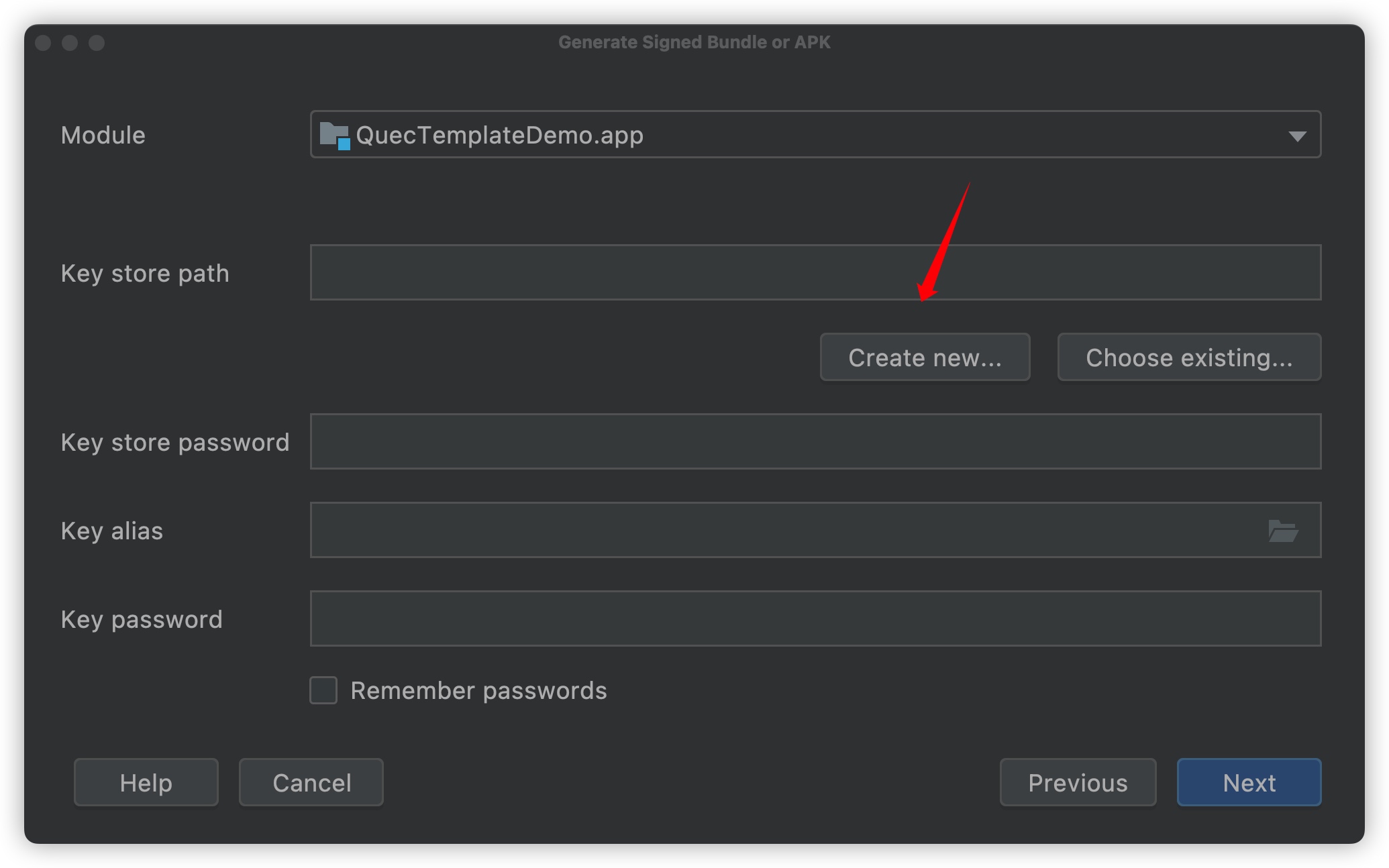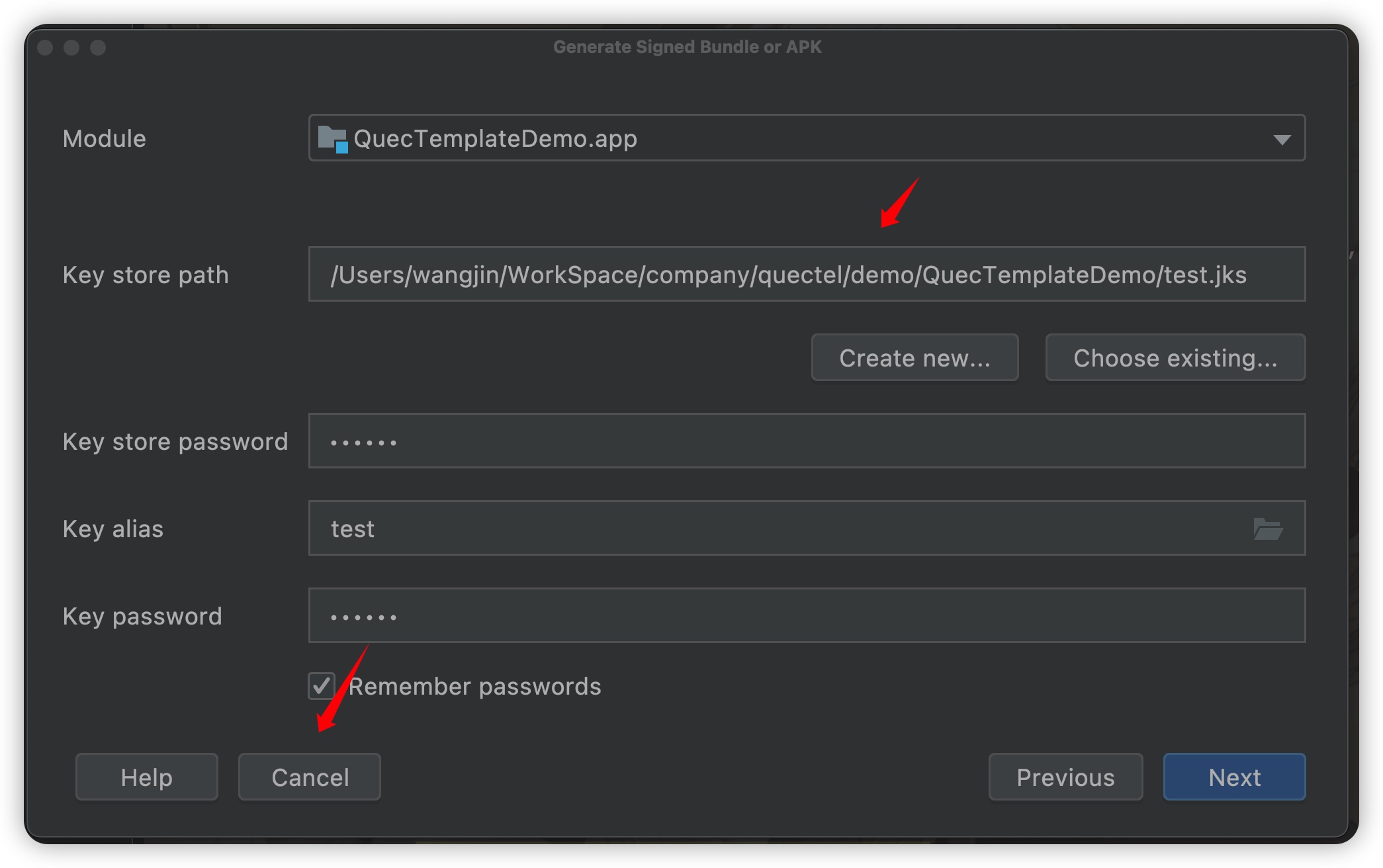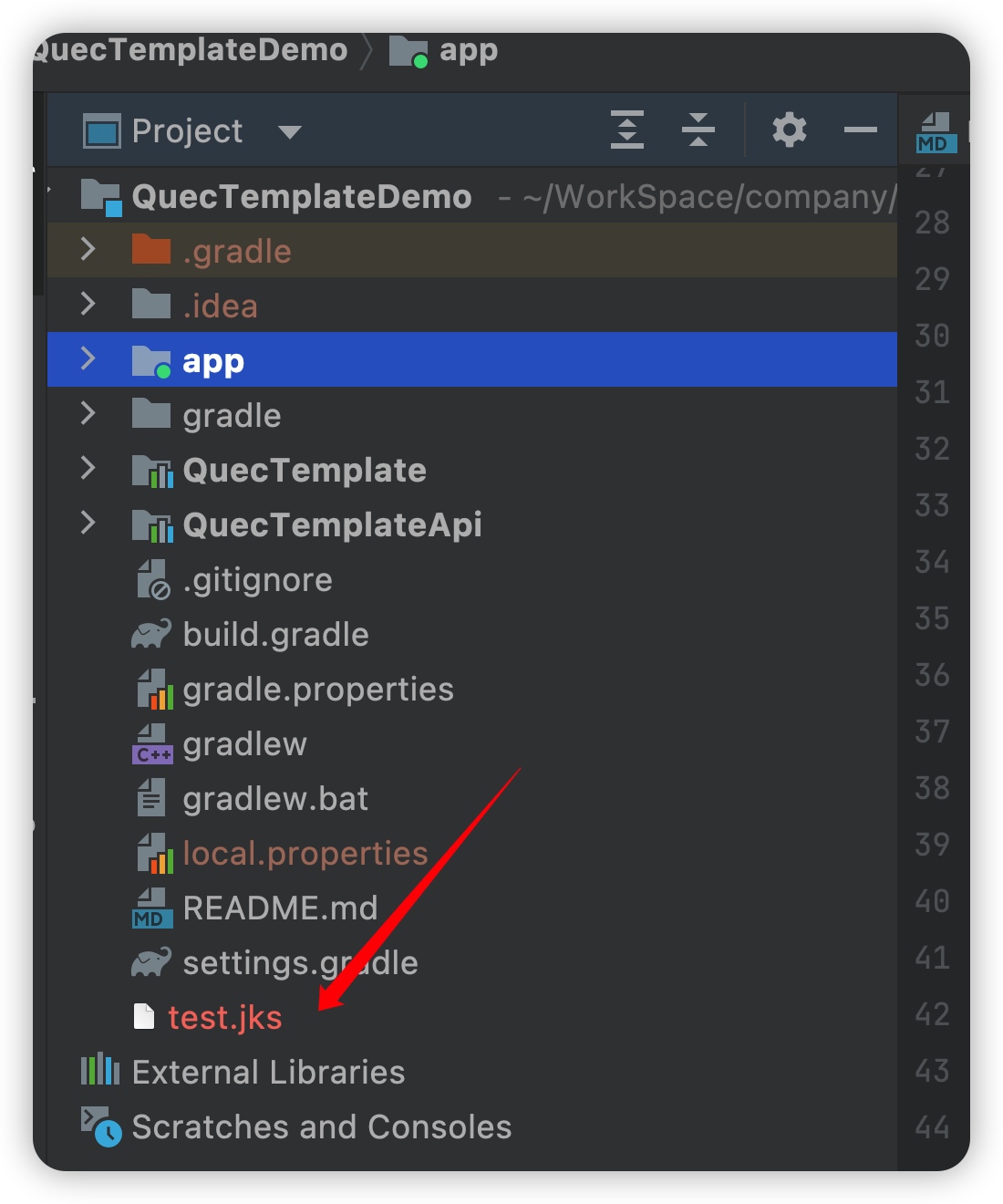Appearance
Create Android Certificate
This section introduces how to create Android certificates to help you complete the launch configuration for an OEM App.
Prerequisites
- Install Java environment.
- Install Android Studio.
Two Methods
- Generate directly in the terminal using
keytool(Key and Certificate Management Tool). - Generate using Android Studio.
Method 1
- In the terminal, enter the command
keytool -genkey -alias test -keyalg RSA -validity 10000 -keystore test3.jks.
To view the jks certificate, enter the command keytool -v -list -keystore test3.jks in the terminal.
Method 2
- Open
Android Studioand click "Build" -> "Generate Signed Bundle or APK".
- In the "
Generate Signed Bundle or APK" window, select "APK" and click "Next".
- Click "
Create new..." to enter the page for creating a jks certificate.
- Enter the key store path, alias, password, and other information, then click "
OK". Remember the key store password, alias, and alias password.
- At this time, The Android jks certificate is created. Click "
Cancel" to cancel the app build. You can find the test.jks certificate in the current directory.