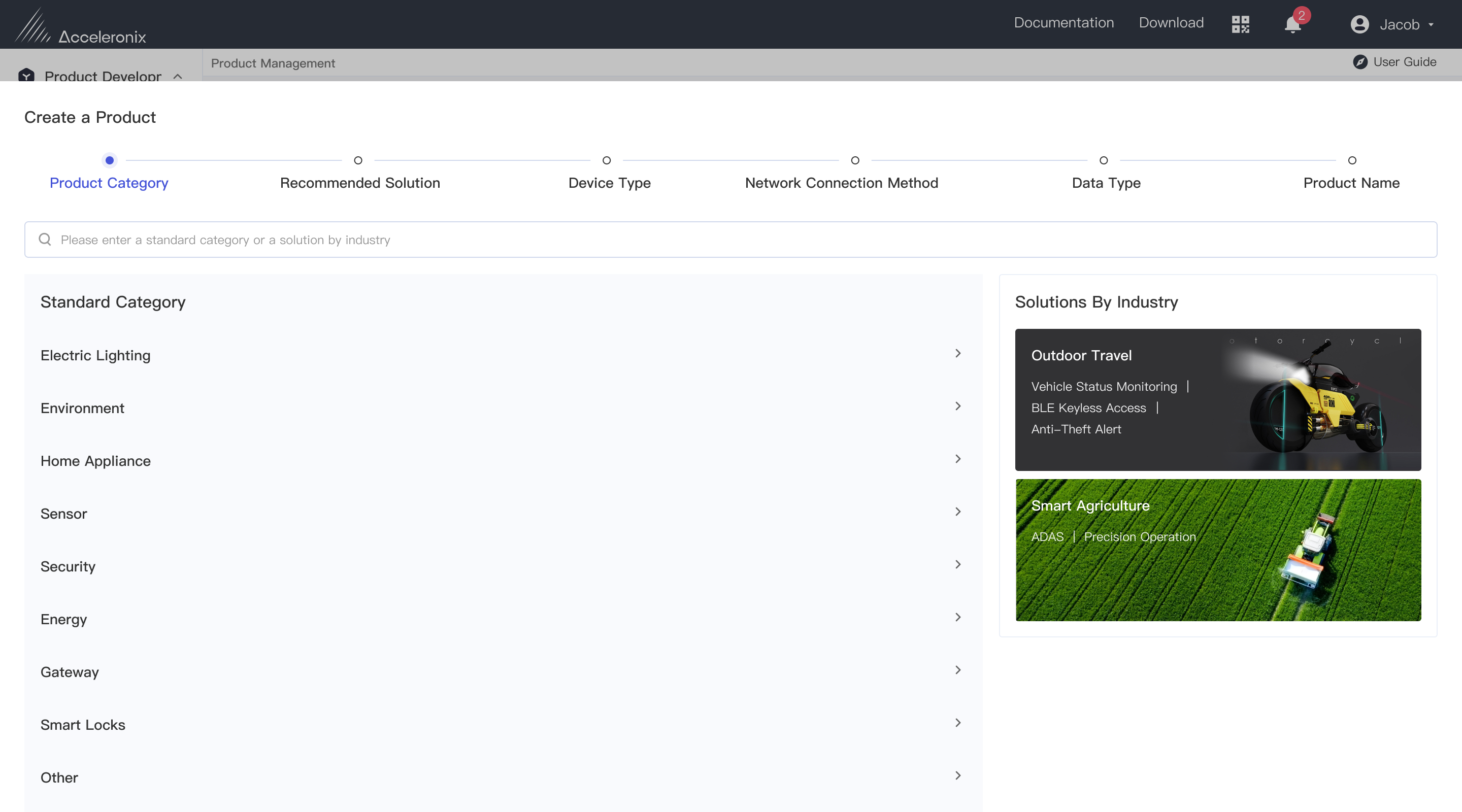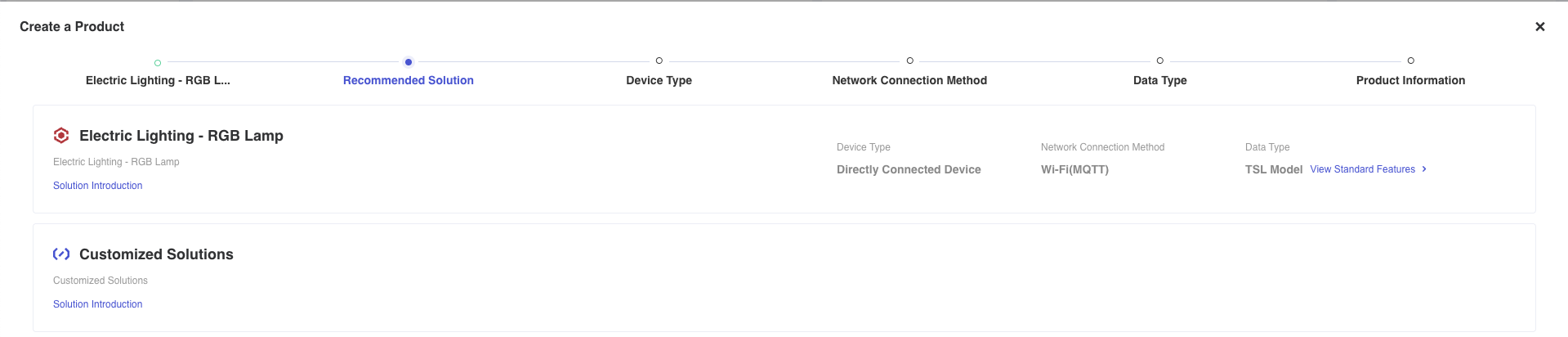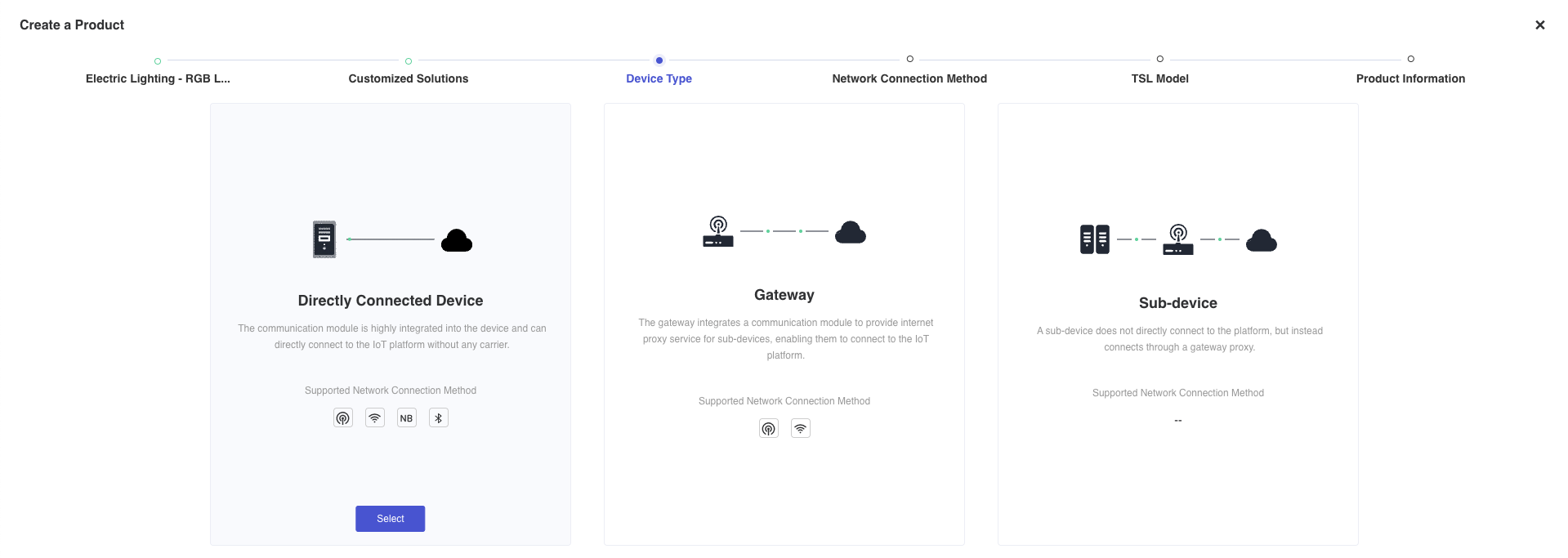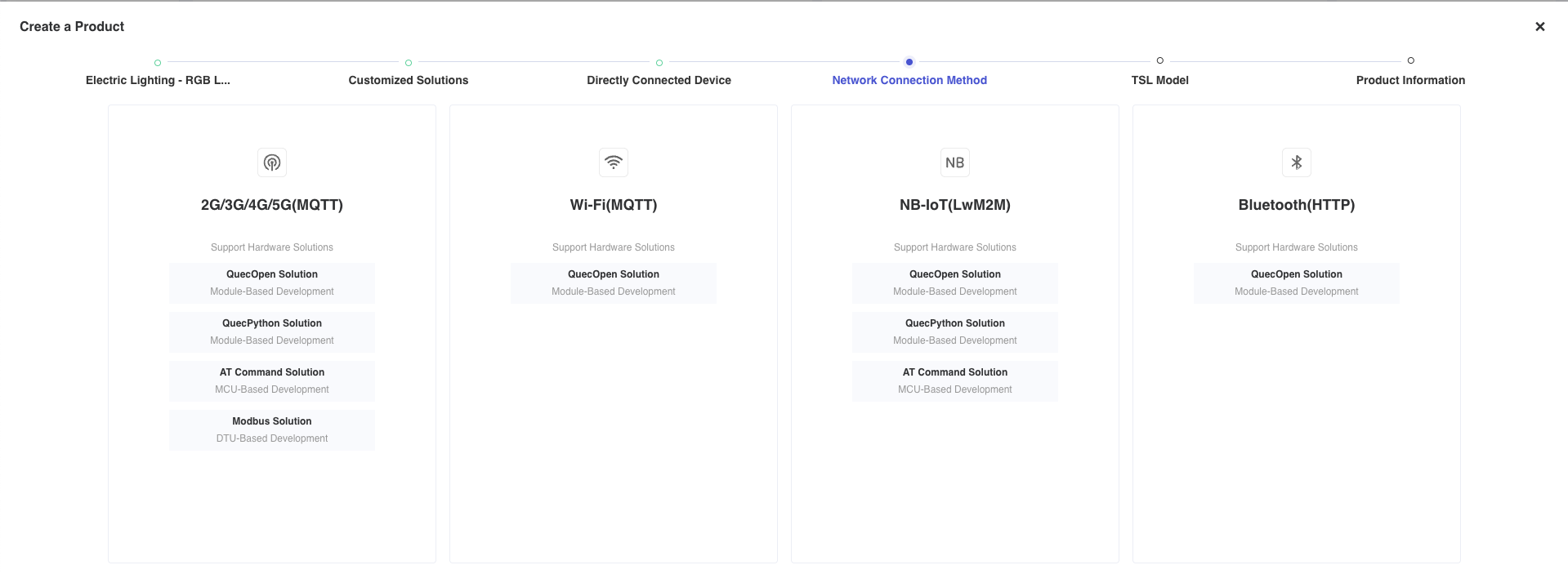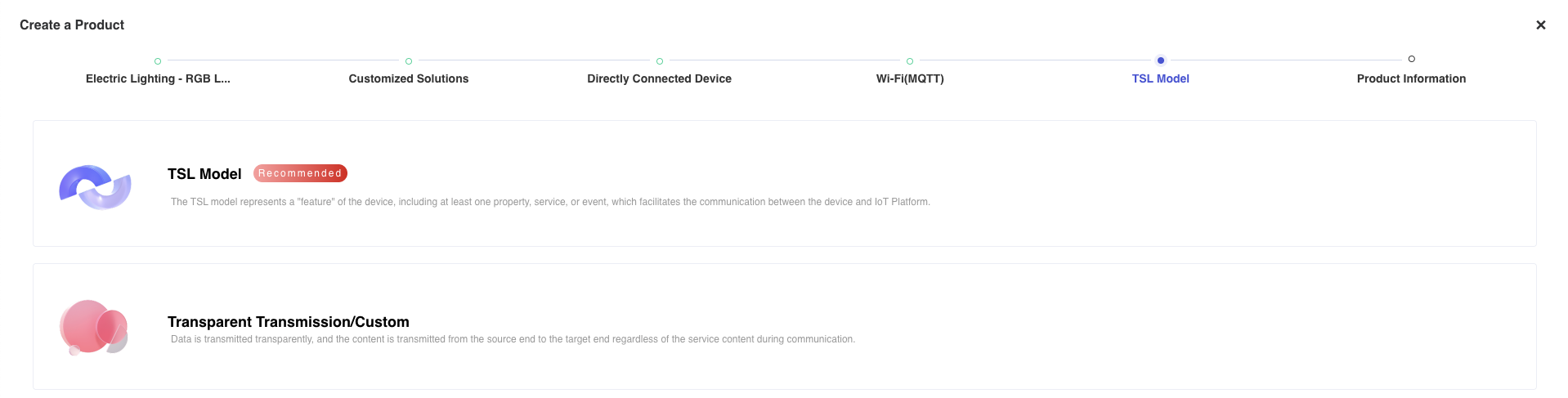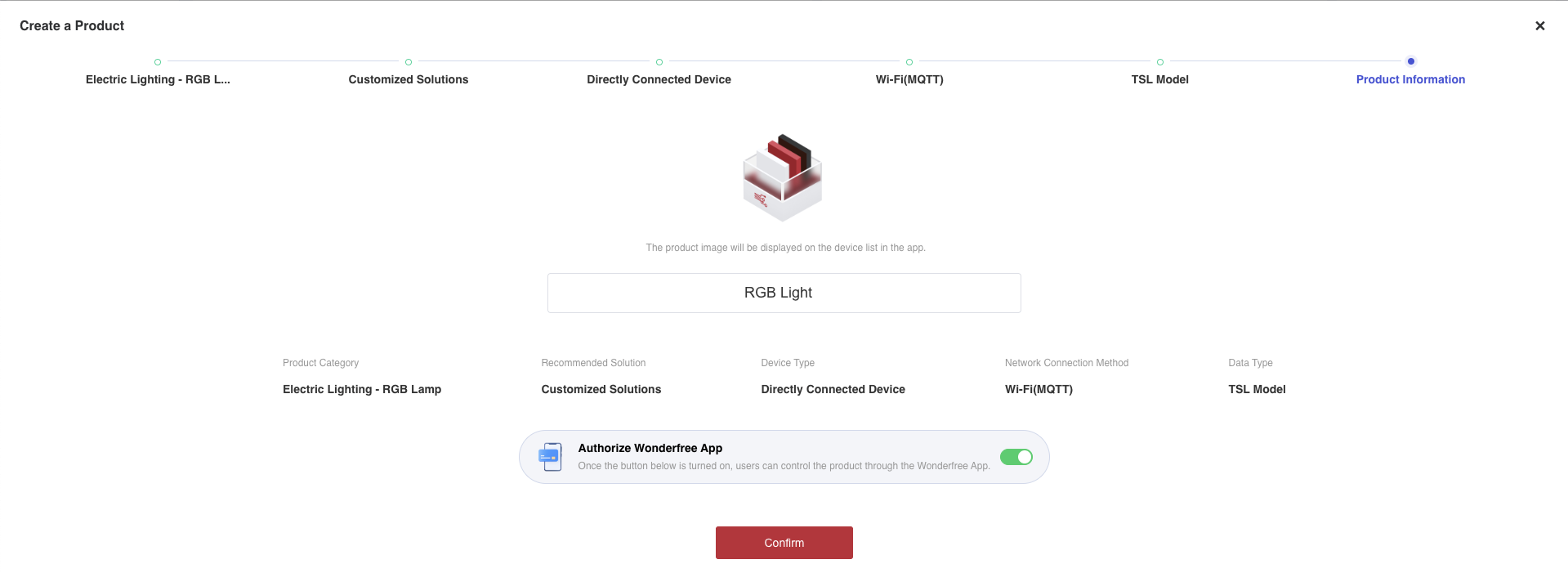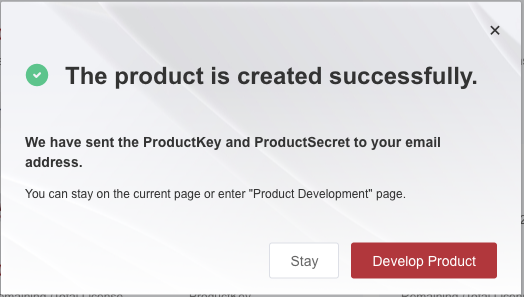Appearance
Product Creation and Definition
This section introduces the product creation process by taking an RGB LED light as an example.
Create a Product
After logging in to Developer Center through your registered account, click "Create a Product" on "Product Development" -> "Product Management" page.
Step 1: Select a product category. You can quickly locate RGB lights by searching product category, or locate RGB lights under the "Electric Lighting" primary category in the Standard Category list.
Step 2: Select a solution. You can either select a pre-configured recommended solution from Developer Center for quick creation, or customize the solution according to your needs. Here, we configure the custom solution.
Step 3: Select the network connection type and communication method for the product. Here we select the directly connected device type, 2G/3G/4G/5G network connection method, and the TSL model type for the data format.
Step 4: Finally, upload the product image, enter the product name, and submit to complete the product creation.
Upon successful creation, Developer Center will assign a ProductKey and ProductSecret to the product, which will be used for authentication when the device connects to Developer Center later.
Define Feature
After the product creation, navigate to the "Define Feature" page in product details to define the TSL model features.
Click "Edit TSL Model" and add the following features by taking the RGB light features as an example:
| Feature ID | Feature Type | Feature Name | Identifier | Data Type | Data Definition | Read/Write Type | Note |
|---|---|---|---|---|---|---|---|
| 1 | Property | Switch | Switch | Bool | False: Off True: On | Read/Write | |
| 2 | Property | Color R | Red | INT | Min: 0 Max: 255 | Read/Write | Red color value for RGB light |
| 3 | Property | Color G | Green | INT | Min: 0 Max: 255 | Read/Write | Green color value for RGB light |
| 4 | Property | Color B | Blue | INT | Min: 0 Max: 255 | Read/Write | Blue color value for RGB light |
| 5 | Property | Luminance | Brightness | INT | Min: 0 Max: 100 | Read/Write | Control the brightness level. |
| 6 | Property | Delay Shutdown Time | Delay | INT | Min: 0 Max: 86400 | Read/Write | Set the countdown timer for turning off the light. |
After the creation, click "Save Changes" to activate the TSL model. Upon successful publication, Developer Center will automatically assign a feature ID to each property. Subsequently, devices and Developer Center will perform data interactions with these IDs.