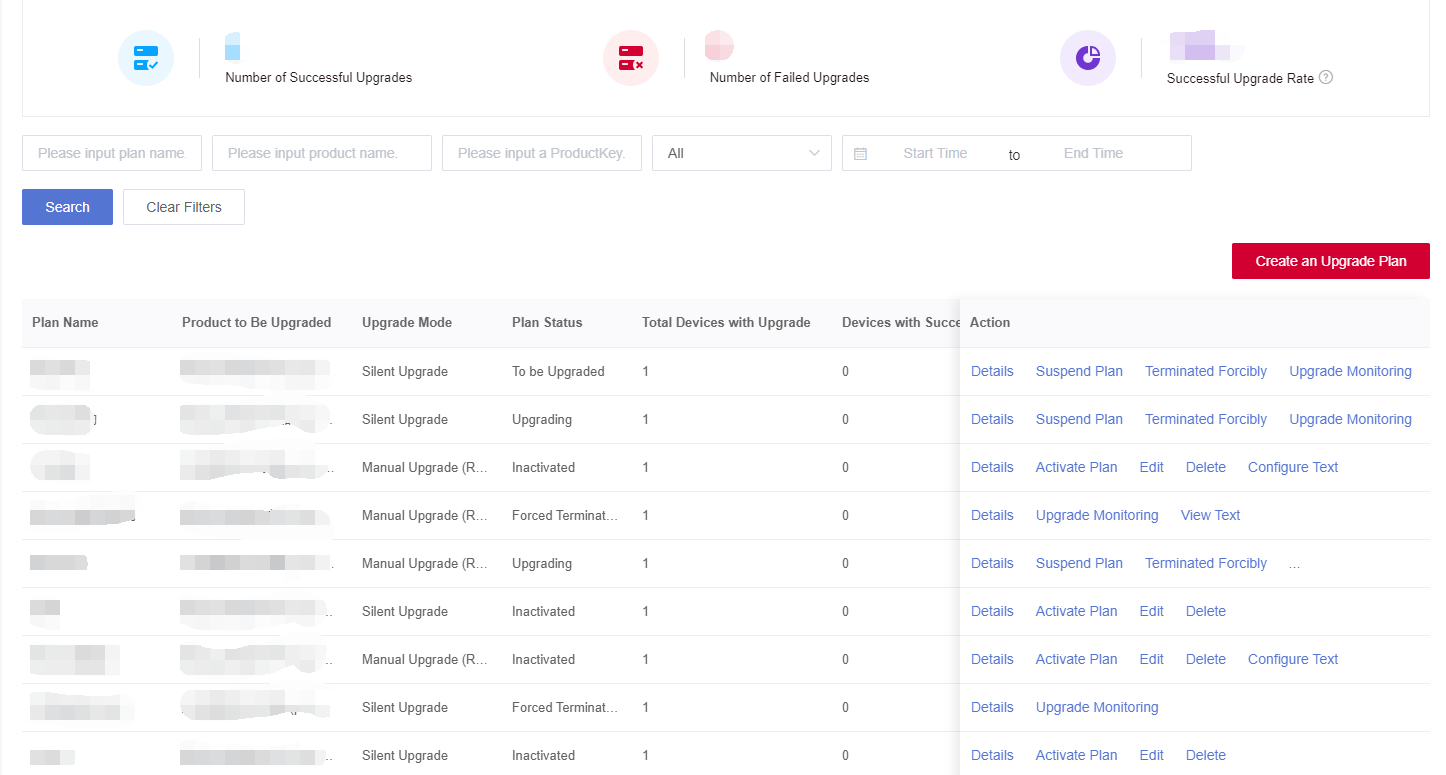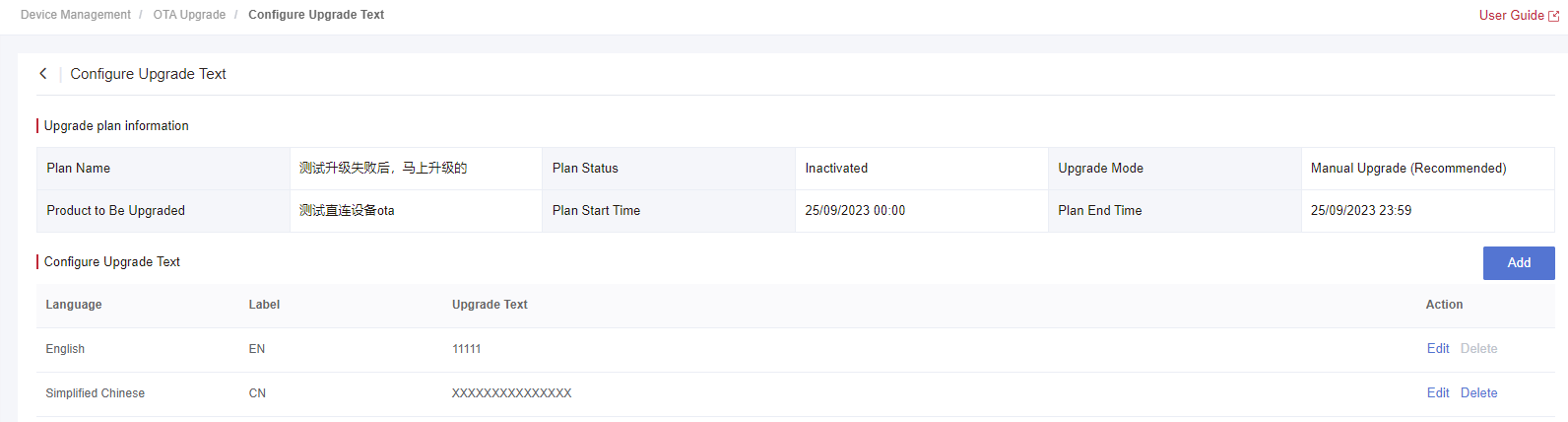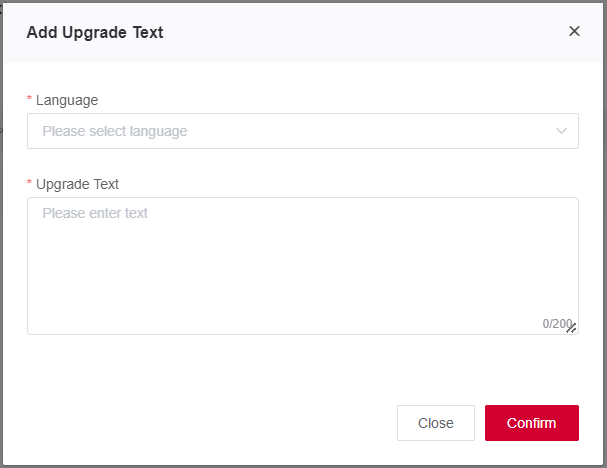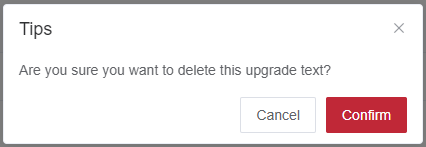Appearance
Configure the Upgrade Text
For manual upgrade plans, you can add and edit the configured upgrade texts.
This section introduces how to configure upgrade texts.
Prerequisite
An upgraded plan has been created. See Create an Upgrade Plan for details.
Steps
1、 Log in to Developer Center, click "Device Management" → "OTA Upgrade" in the left-hand navigation bar.
2、 Click "Configure Text" on the "Upgrade Plan" tab to enter the "Configure Upgrade Text" page.
3、 View the configured upgraded texts and you can edit a language text.
4、 Add a language text. Select a language, enter the upgrade text of the corresponding language and then click "Confirm".
Note: You can submit a ticket to apply for a new language if our supported languages cannot meet your business requirements.
5、 You can directly delete the configured upgrade text you don't need.