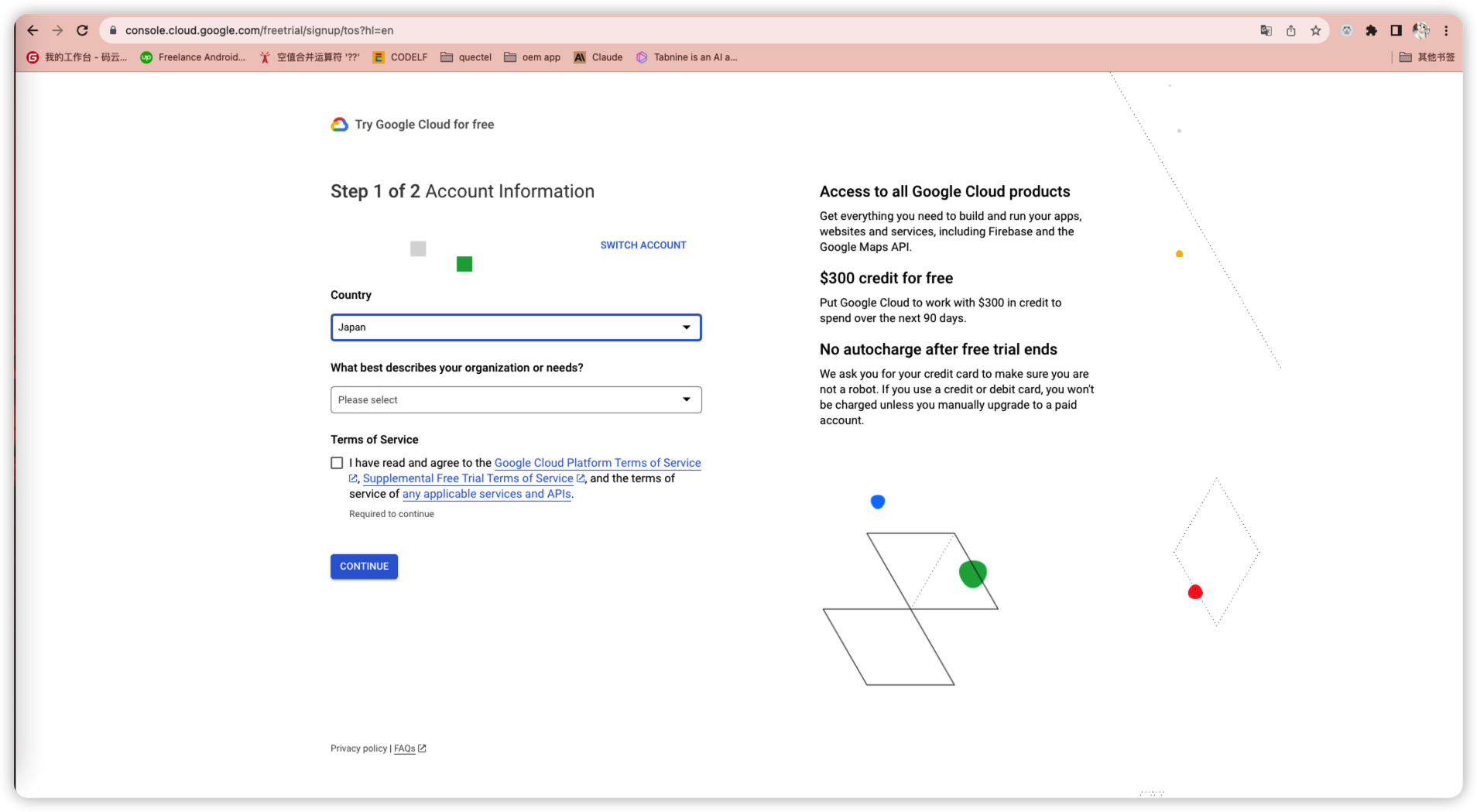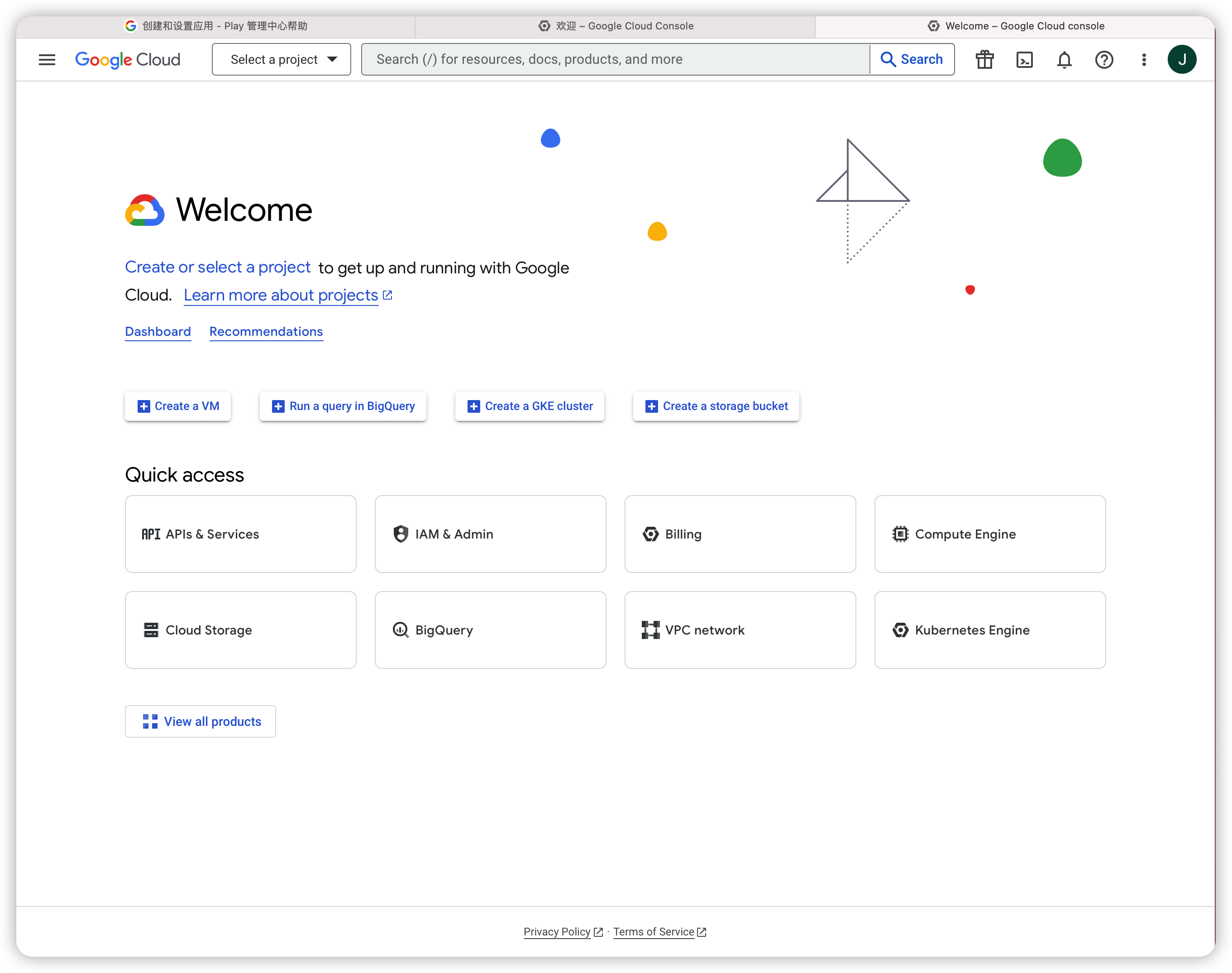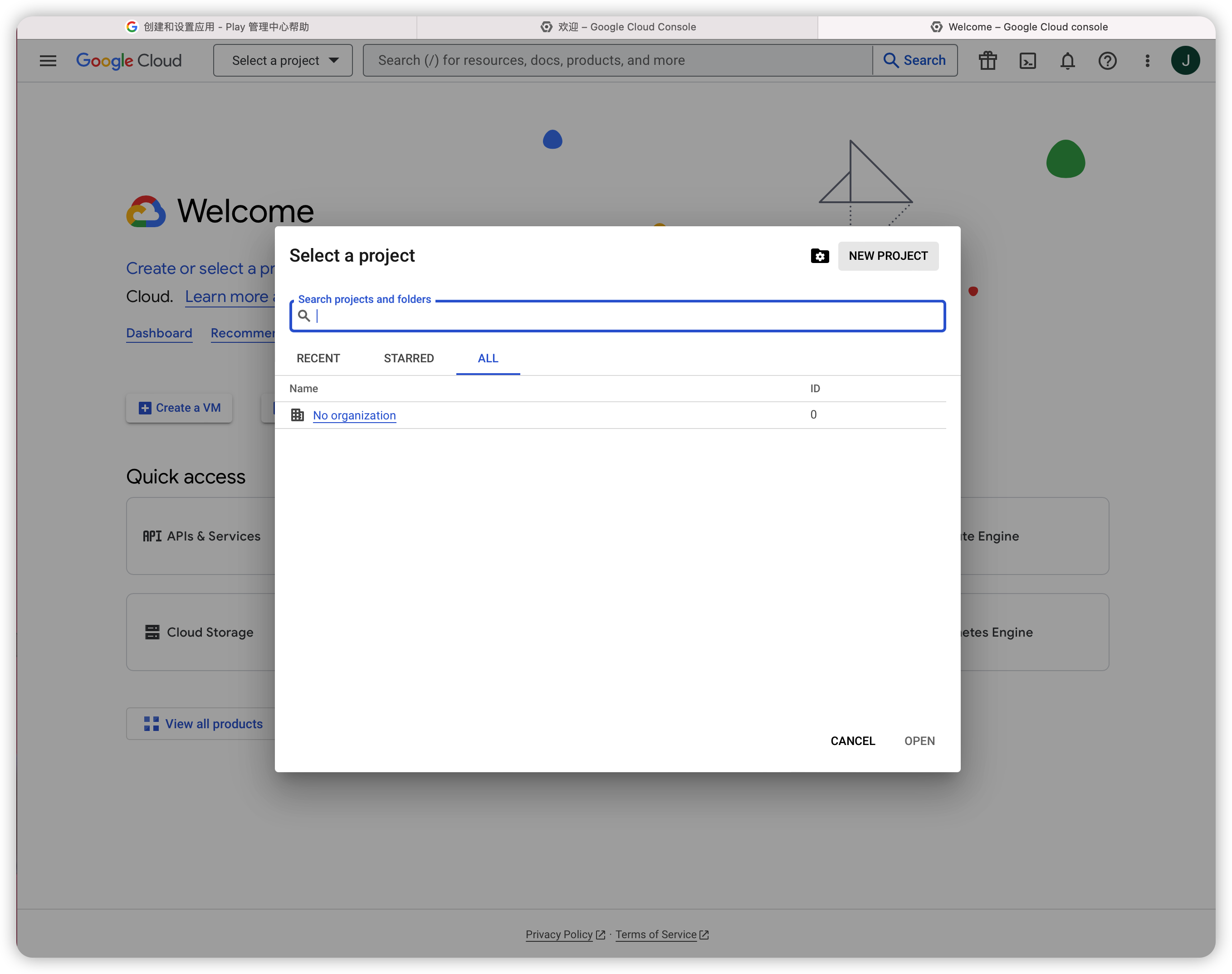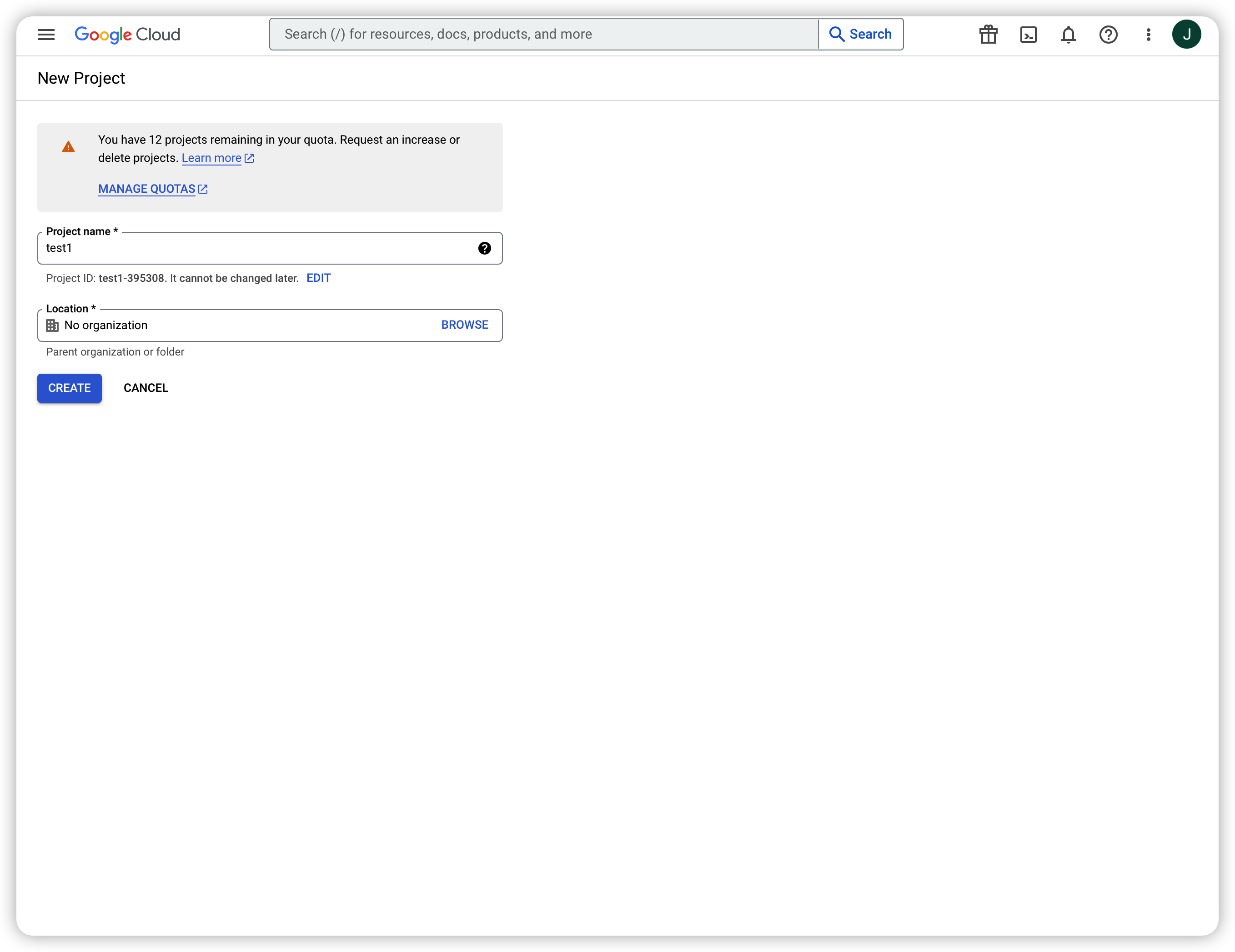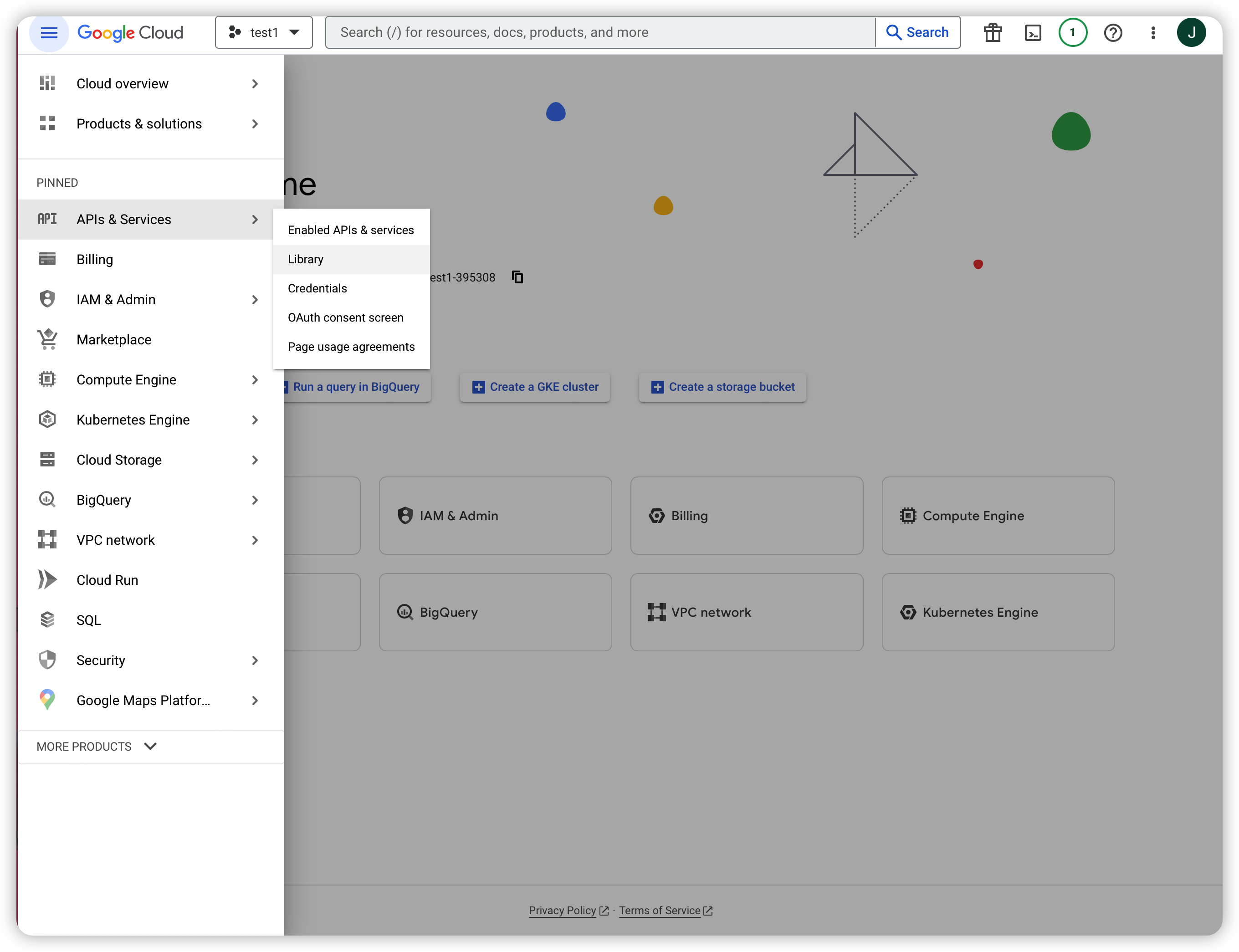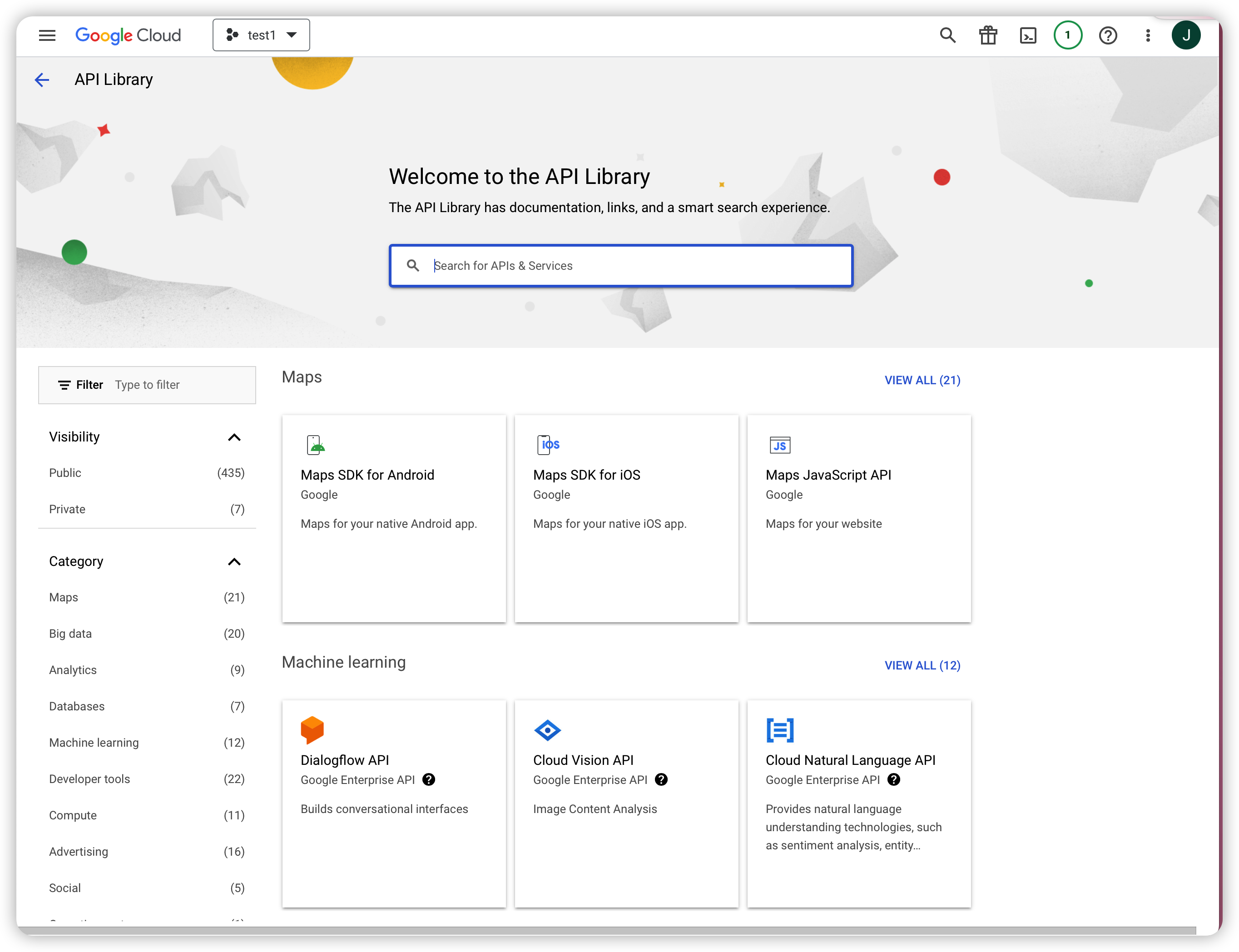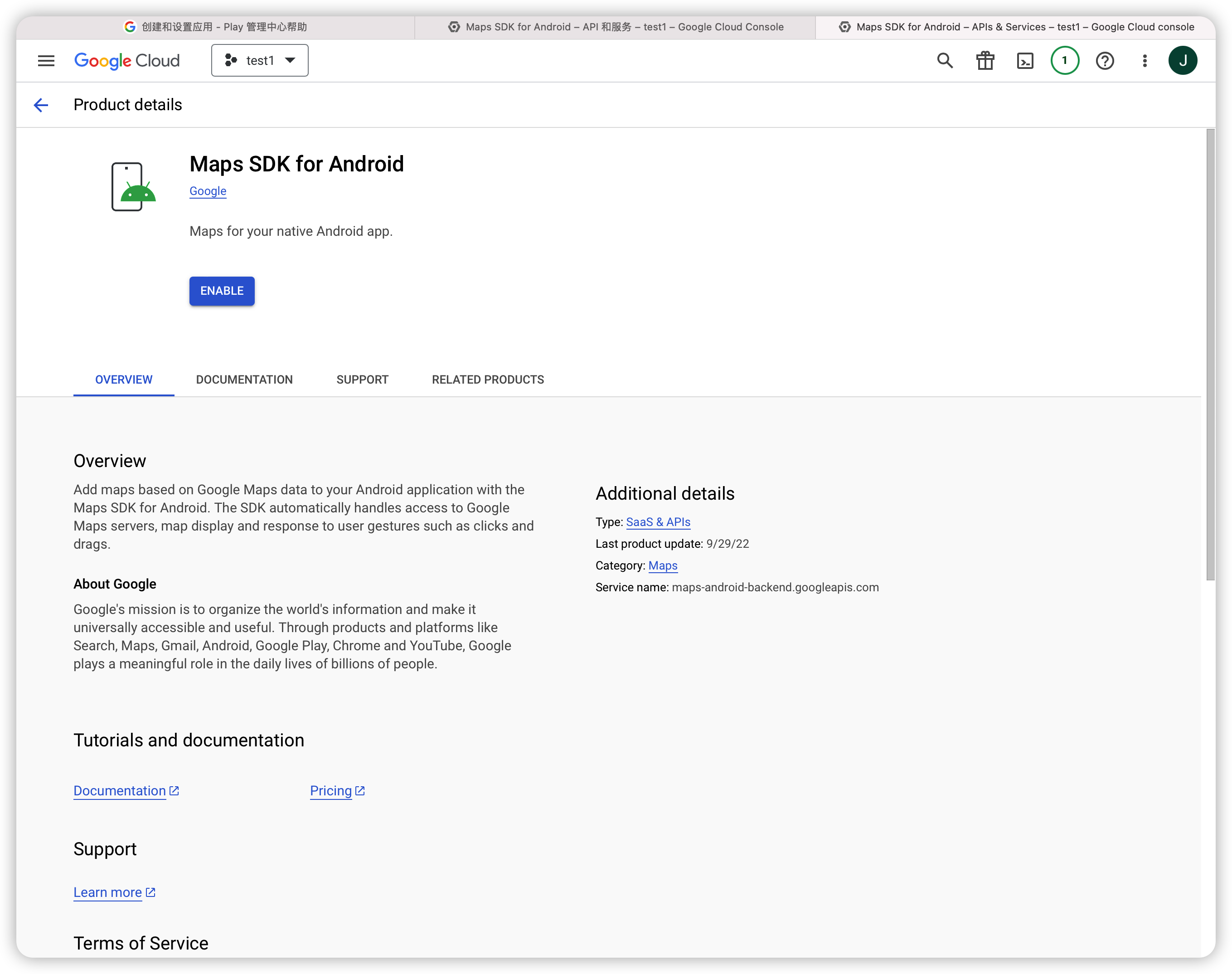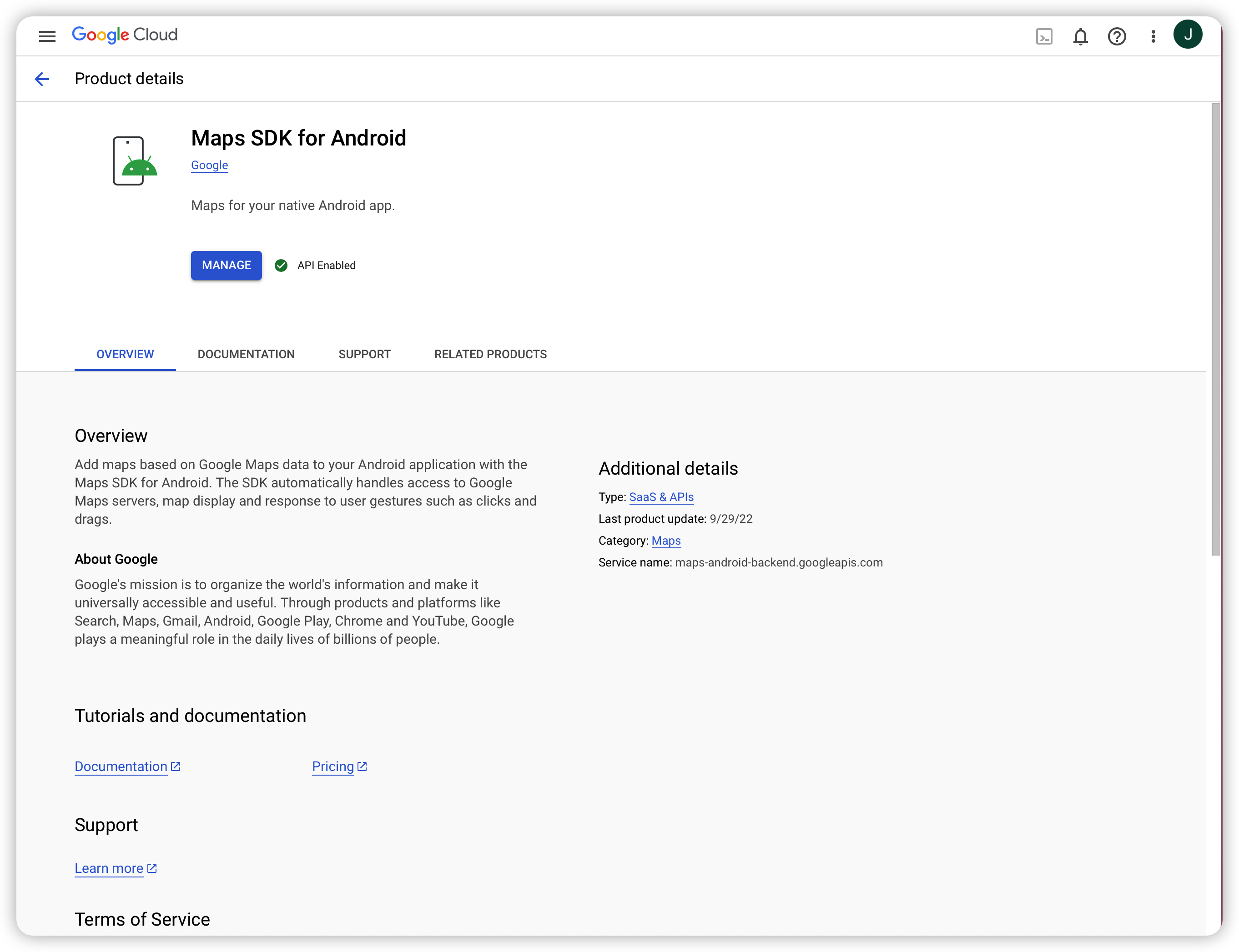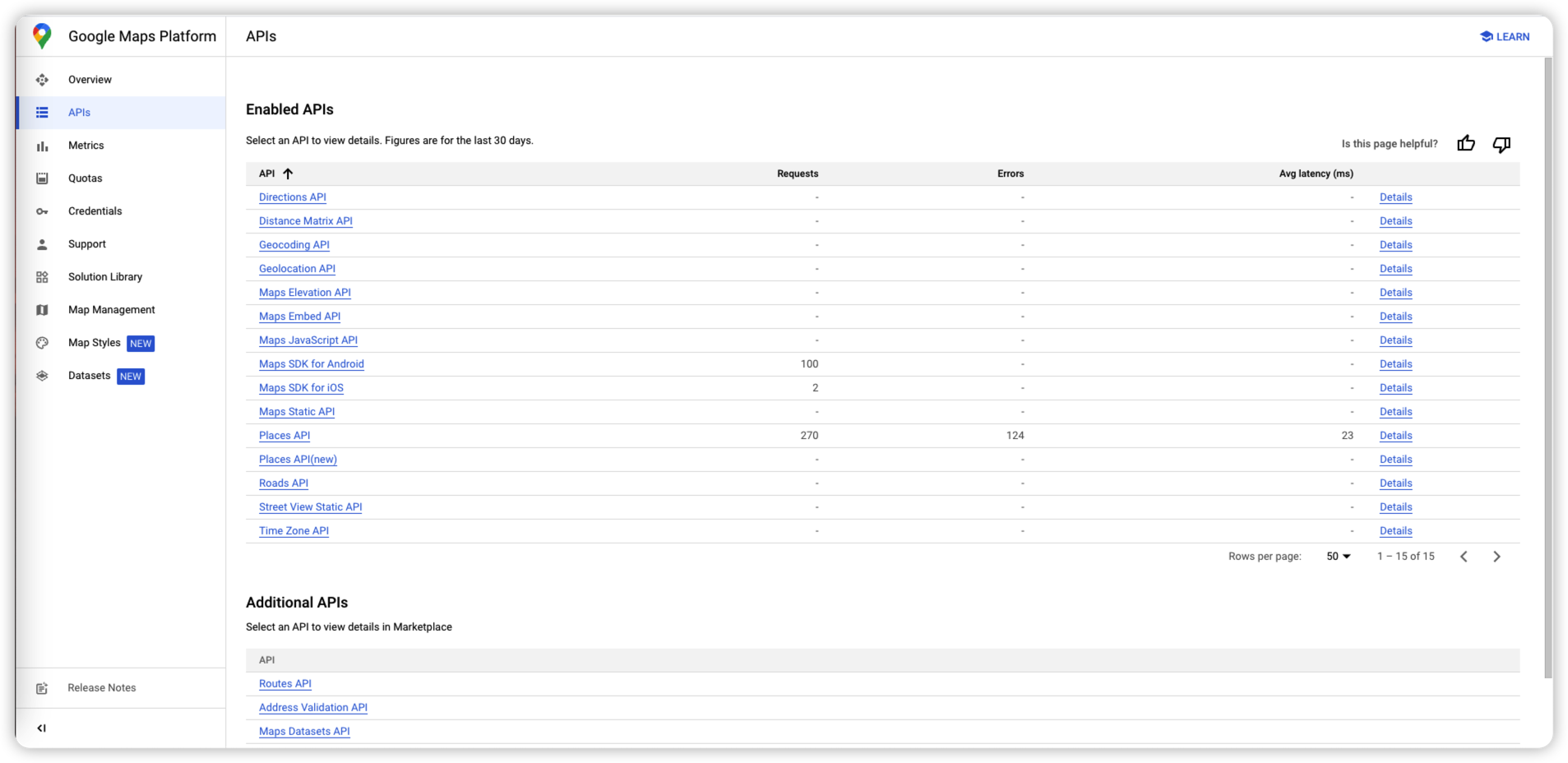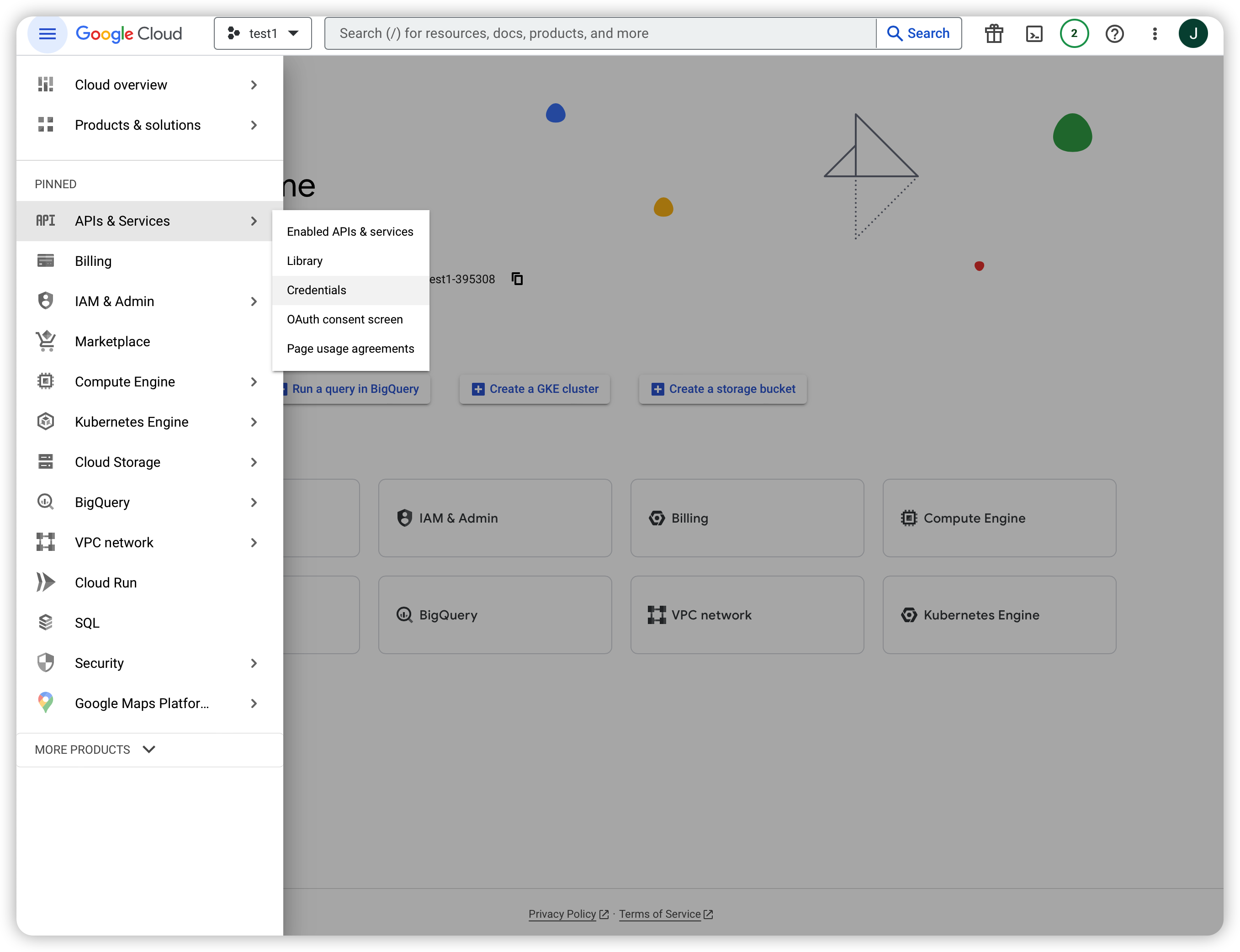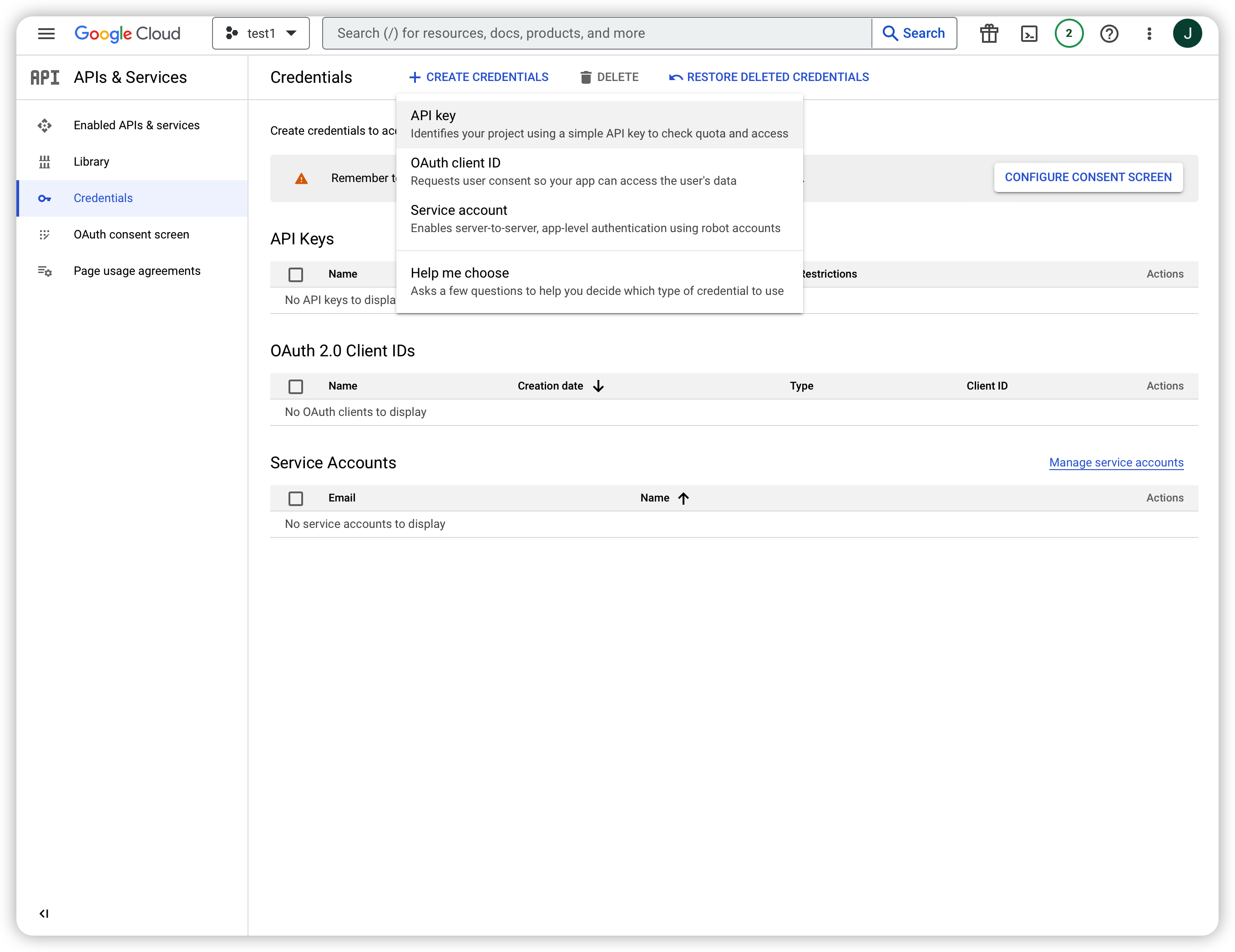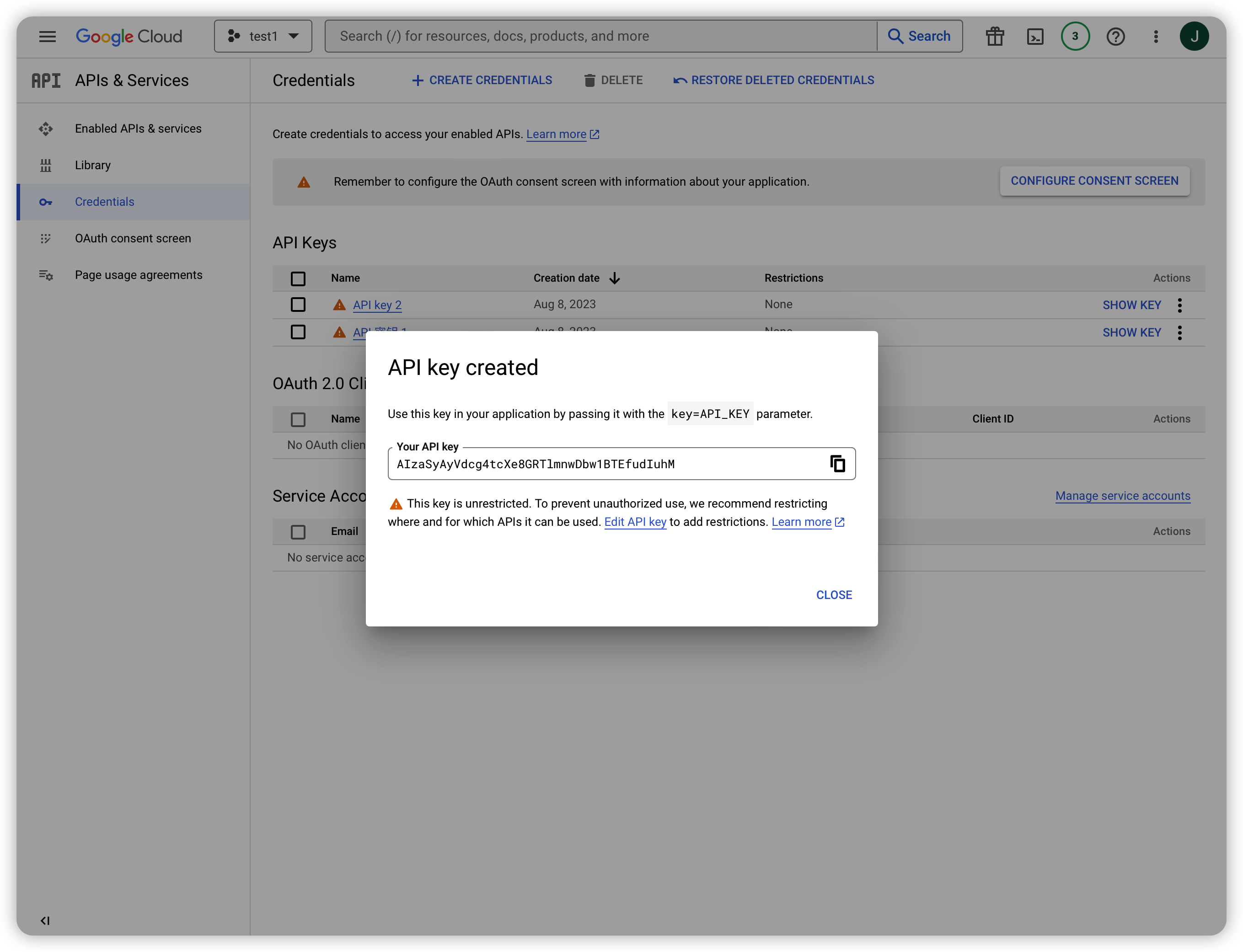Appearance
Configure Google Maps
Apply for Google API Key to Set Up Your Google Cloud
Log in to Google Cloud with your Google account (login website: https://console.cloud.google.com/welcome?hl=en).
Start a free trial
Create a new project
Click "Select a project" > "NEW PROJECT", and enter the project name.
Select the created project and enter the API library
Click the navigation bar on the left side, select "APIs & Services" and click "Library".
Enable all required "Maps" APIs
For example, if you want to enable the API "Maps SDK for Android", the operation steps are as follows.
- Click "Maps SDK for Android" to enter the product details page.
- Click "ENABLE", and the tag "API Enabled" will be displayed.
View all the enabled APIs on the "Google Maps Platform" page. All APIs that need to be enabled are shown in the figure below.
After all the APIs are enabled, generate an API key
- Click the navigation bar on the left side, select "APIs & Services" and click "Credentials".
- Click "CREATE CREDENTIALS" > "API key" to generate an API key.