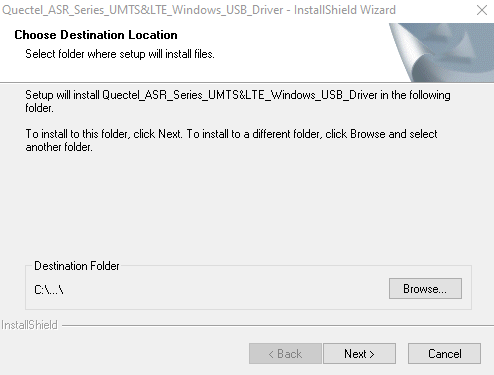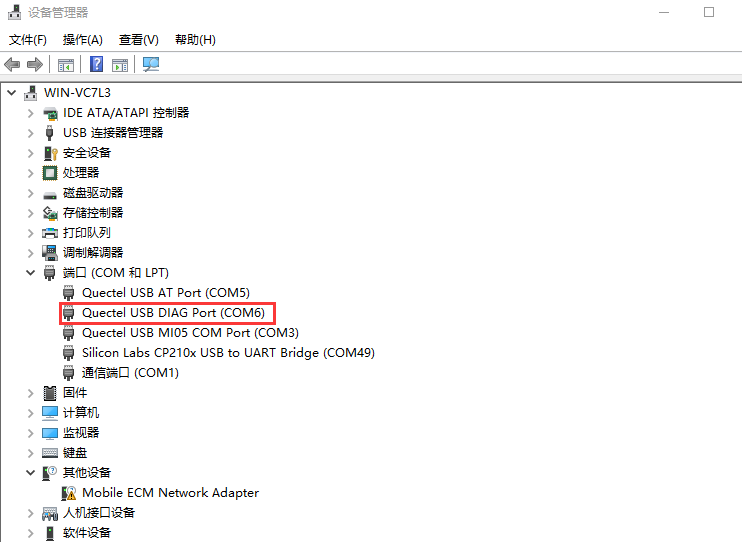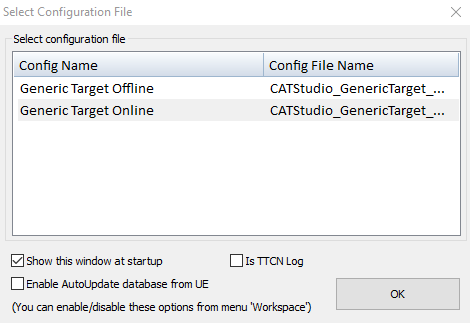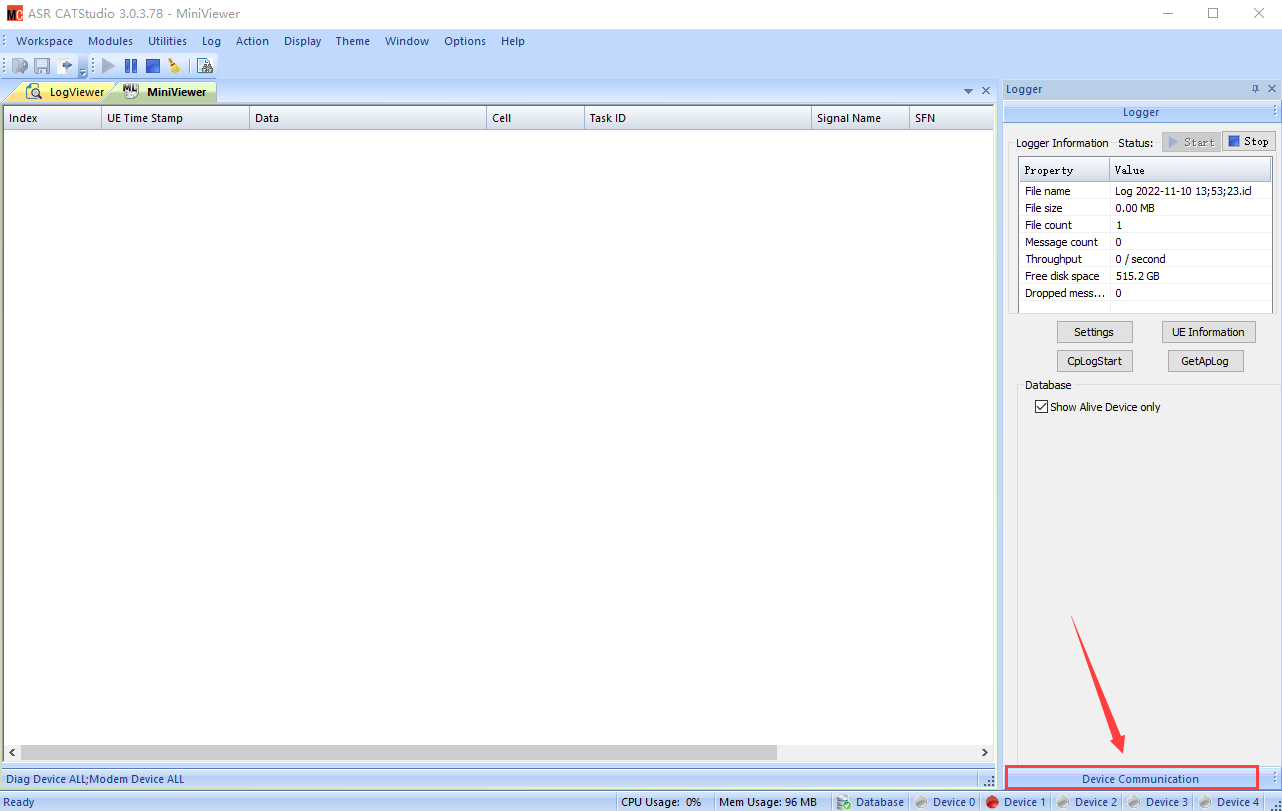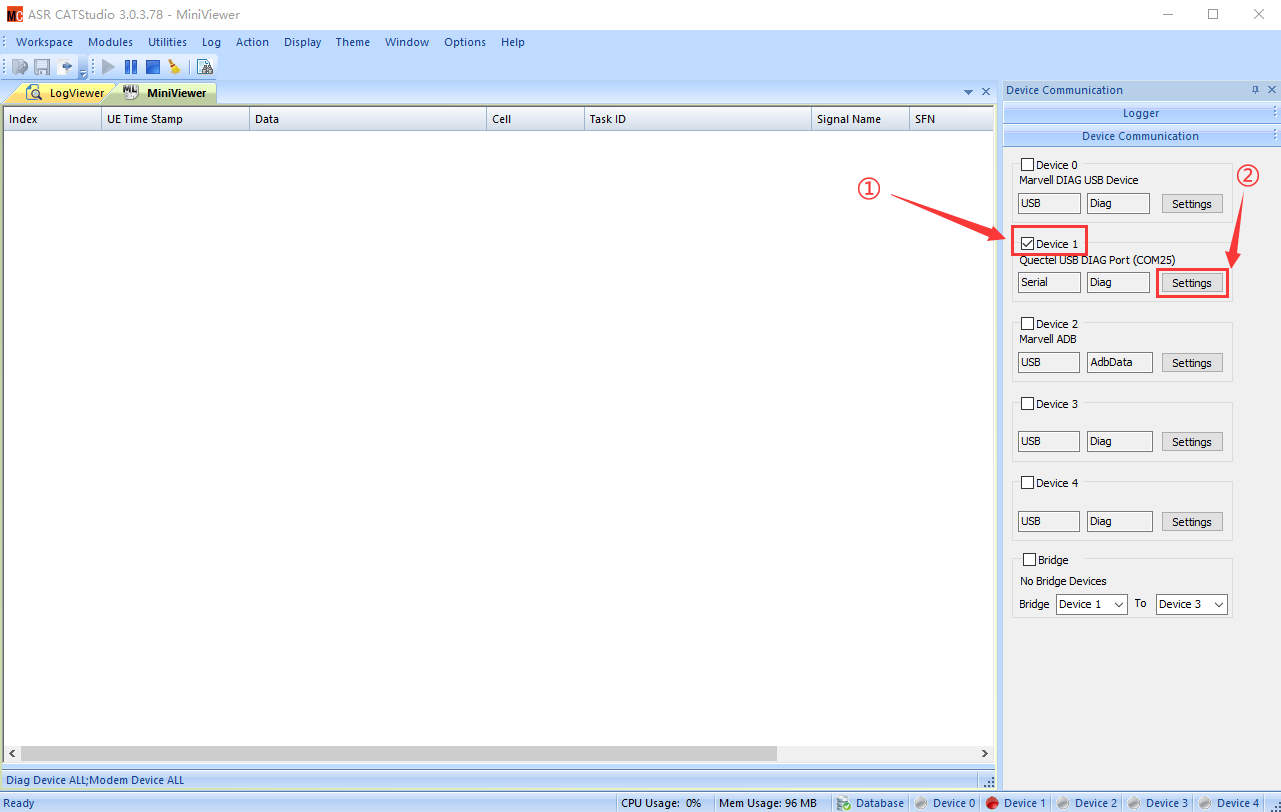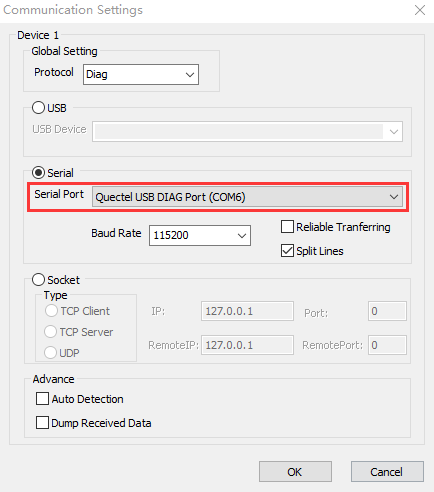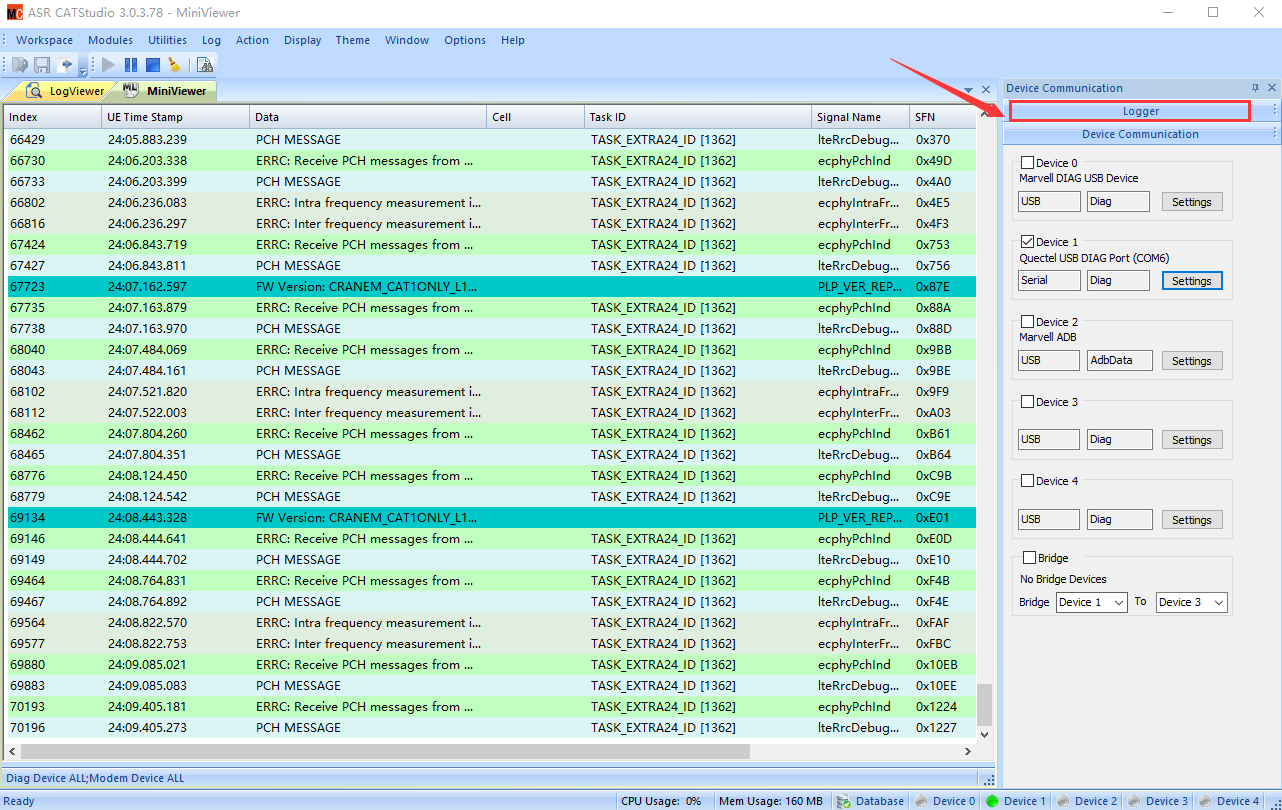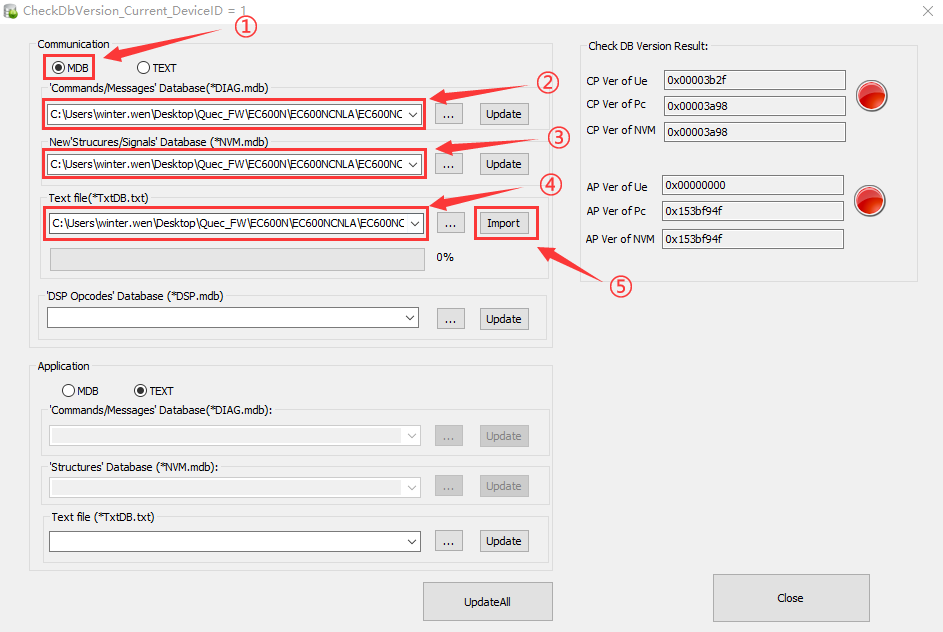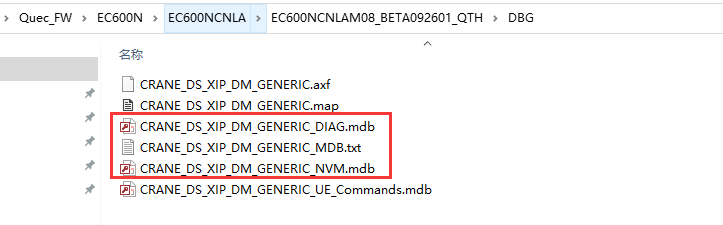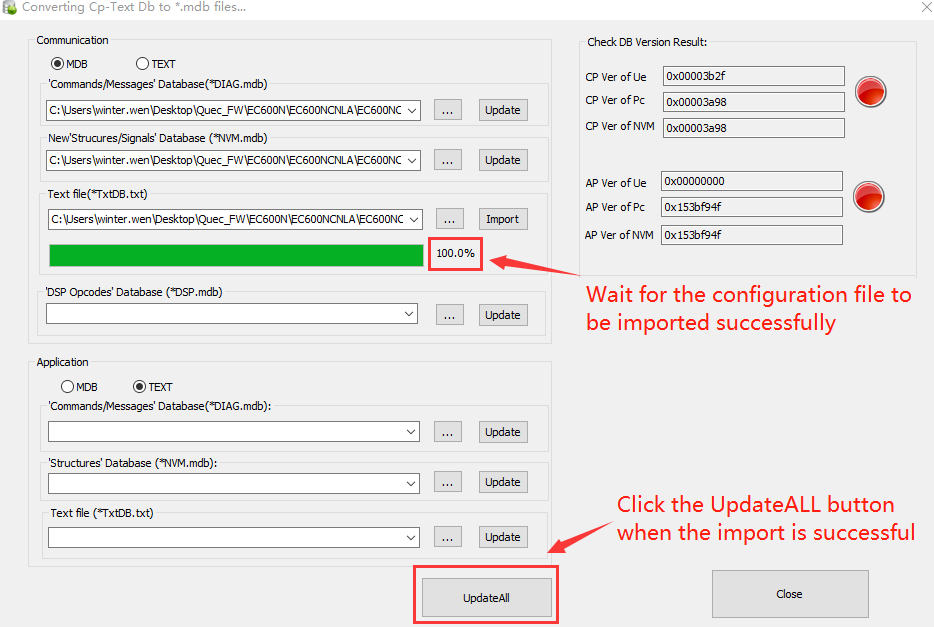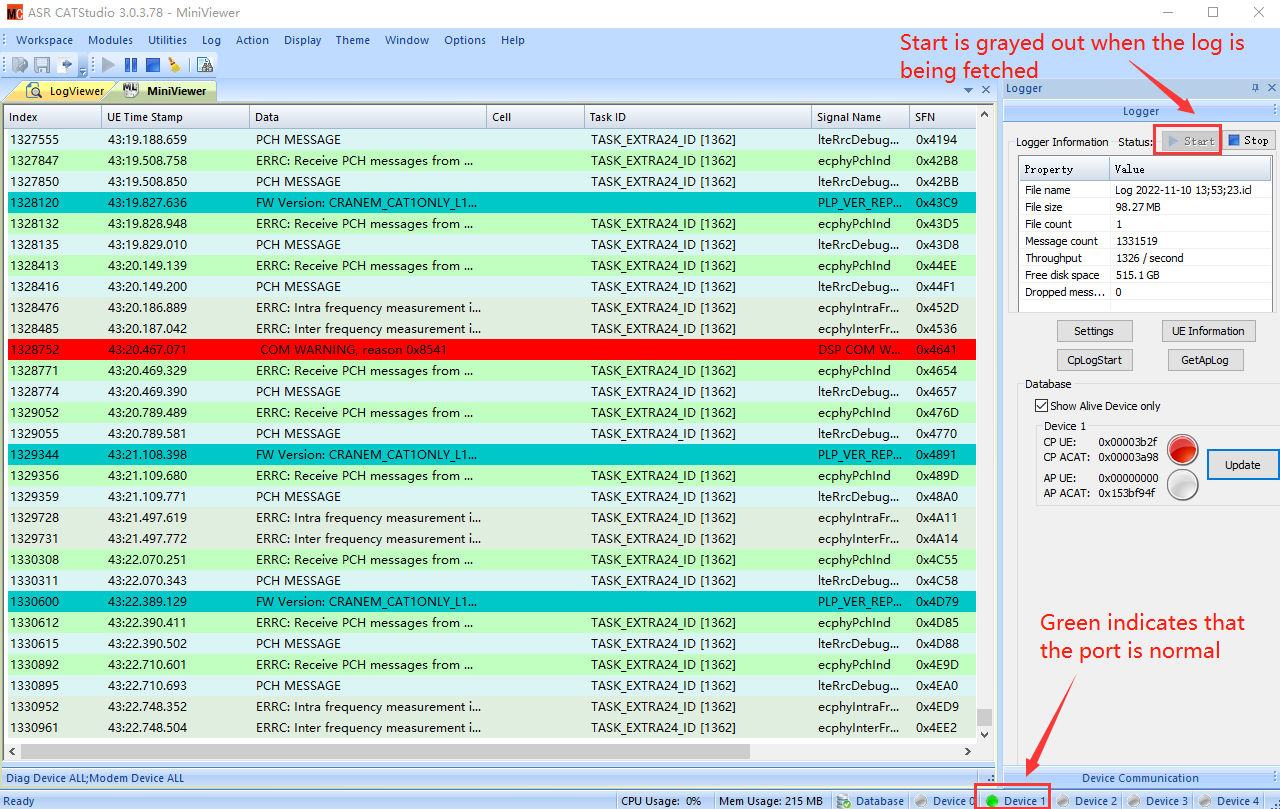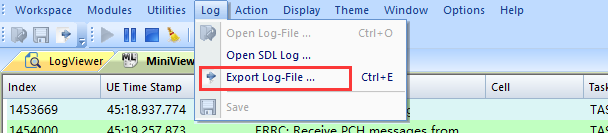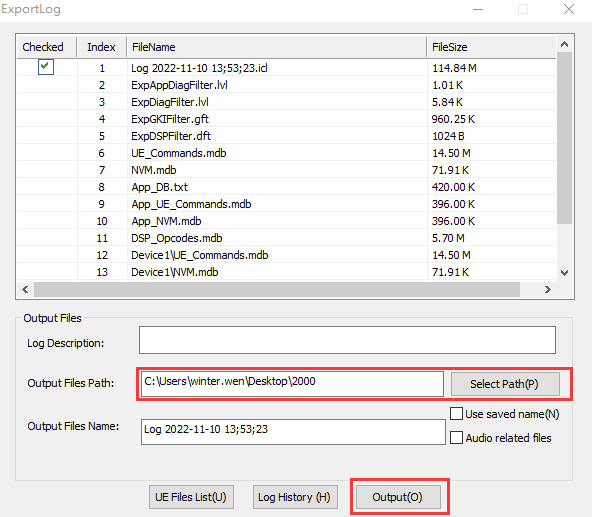Appearance
Steps to Capture Logs with CATStudio
This chapter introduces you to capture logs of Quectel modules by using CATStudio, and you can analyze the logs to find the problem.
1. Install the Driver
Double click to run setup.exe and then keep clicking "Next" until the installation is successful.
Check whether there is a DIAG Port in the port column of the computer "Device Manager" after installation.
2. Open CATStudio and Select "Online" (Capture Logs Online)
Double click to run CATStudio.exe and select "Generic Target Online" in the opened window.
3. Configure the Port of Log Capture
Click "Device Communication".
Check "Device1(Quectel USB DIAG Port)" and then click "Setting".
Set the port to "DIAG Port" and click "OK".
Then click "Logger".
Click "Update".
In the pop-up window, check "MDB" first and then configure DIAG.mdb, NVM.mdb and TxDB.txt, which are located in the DBG directory of firmware package. After the three files are imported, click "Import" and wait for the file to be configured successfully. Click "UpdateAll" and then Close the window.
4. Save the Log File
Click "Log" on the tool bar and then select "Export Log-File".
Select the path to save the file in the pop-up window and click "Output".
You can see the file of logs captured under the path.