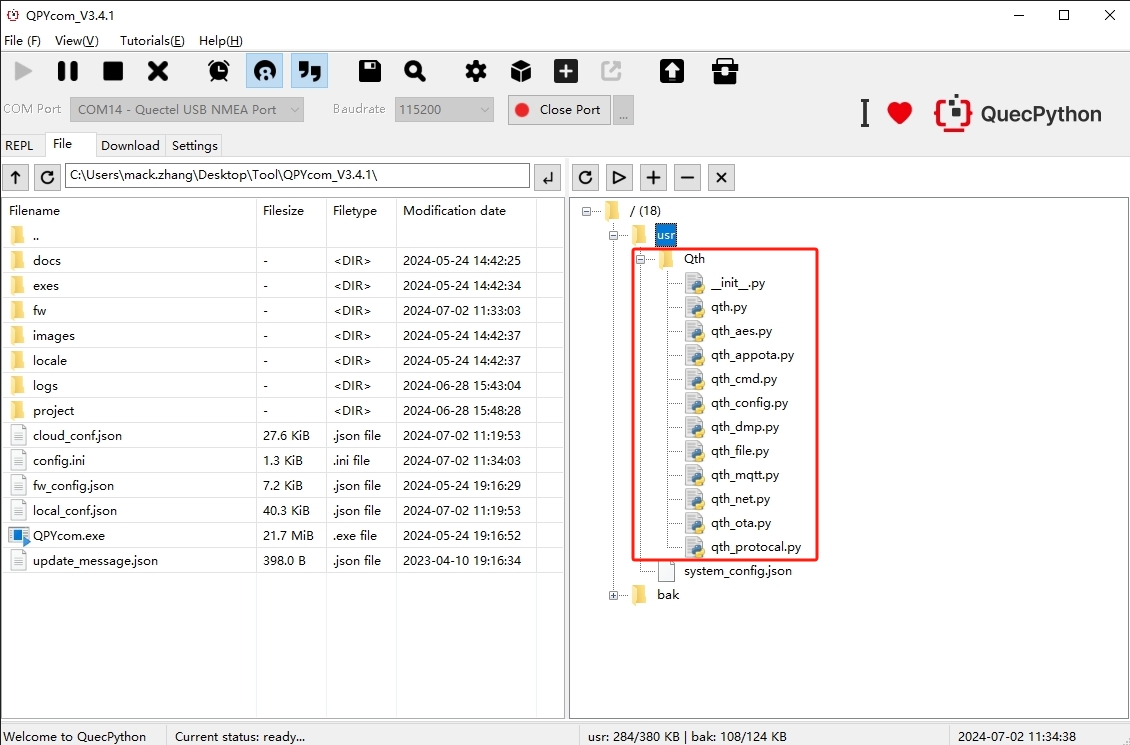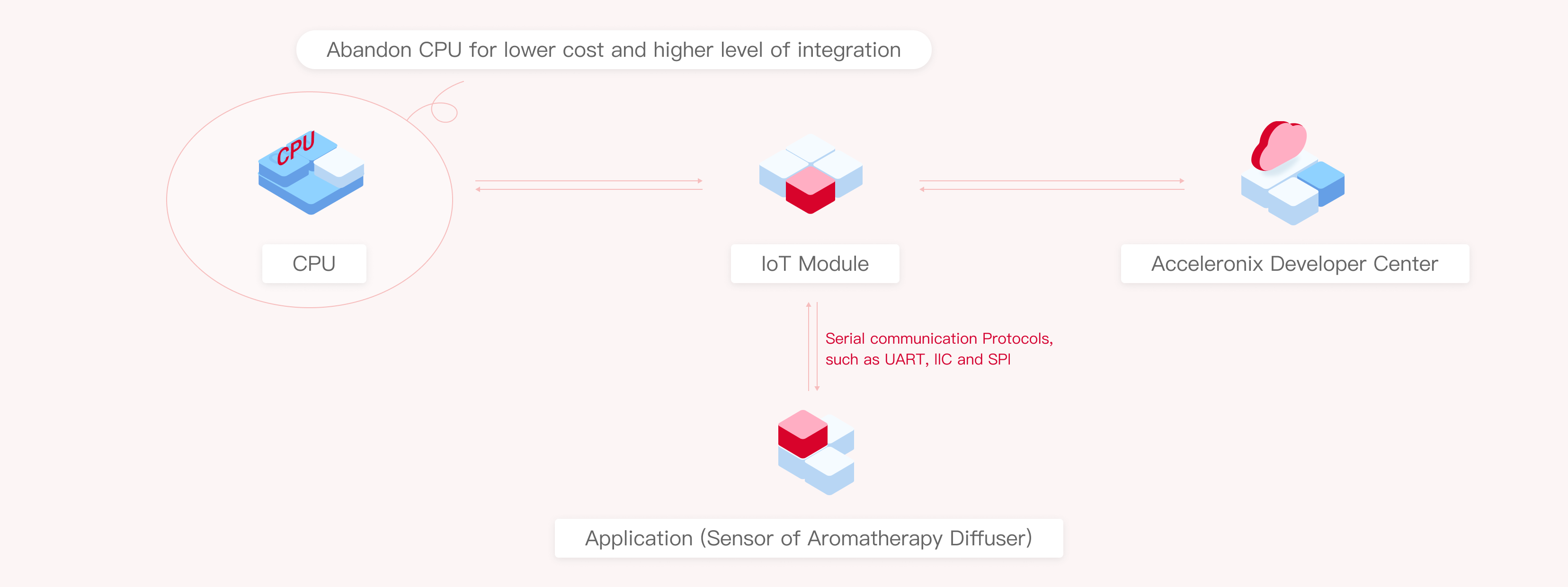Appearance
Development Environment Configuration
Introduction
QuecPython SDK is realized based on the Micro Python extension, which is specially used for embedded development in Developer Center and is suitable for developers to independently develop business logic to access Developer Center. QuecPython SDK provides encapsulation of basic businesses such as device activation, business data uplink and downlink and OTA upgrade. SDK does not depend on the specific device platform and operating system, but only needs Developer Center and system to support MQTT protocol stack and provide necessary system-dependent interfaces for SDK to complete the connection.
Development Environment Configuration
1. Install Driver
1) Enter Download Center-Driver to download the driver corresponding to the module model.
2) Check
Enter This PC >Manage >Device Manager to view Port (COM and LPT) and check whether AT Port and DIAG Port has already existed.
2. Download QPYcom
The platform provides QPYcom, a graphical tool based on Windows interface for developers to help you develop and debug devices more efficiently. Enter Download Center-Debugging Tool and download QPYcom on the Debugging Tool page.
3. Download QuecThing SDK Scripts
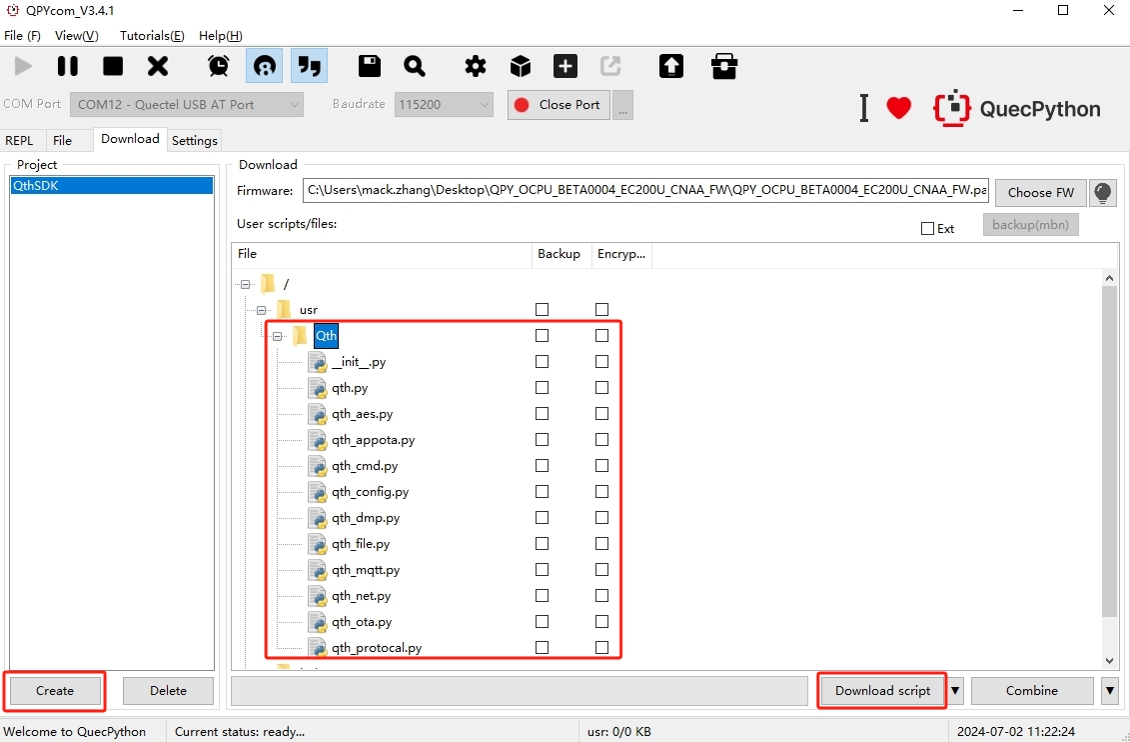
① Click "Create" in the lower left corner of the "Download" page.
② Right-click the usr folder and click "Add folder" to create a folder named "Qth".
③ Right-click the Qth folder and click "Add file" to import all QuecThing scripts to the Qth folder.
④ Click the drop-down button in the lower right corner and select "Download script" in the drop-down list.
⑤ Click "Download script", and QPYcom starts downloading the scripts.
Check the Result of Downloading QuecThing SDK Scripts
Switch to the "File" page and check whether the downloaded QuecThing SDK scripts are in the /usr/Qth directory. If the downloaded QuecThing SDK scripts have been in the /usr/Qth directory., it indicates the scripts have been downloaded successfully.