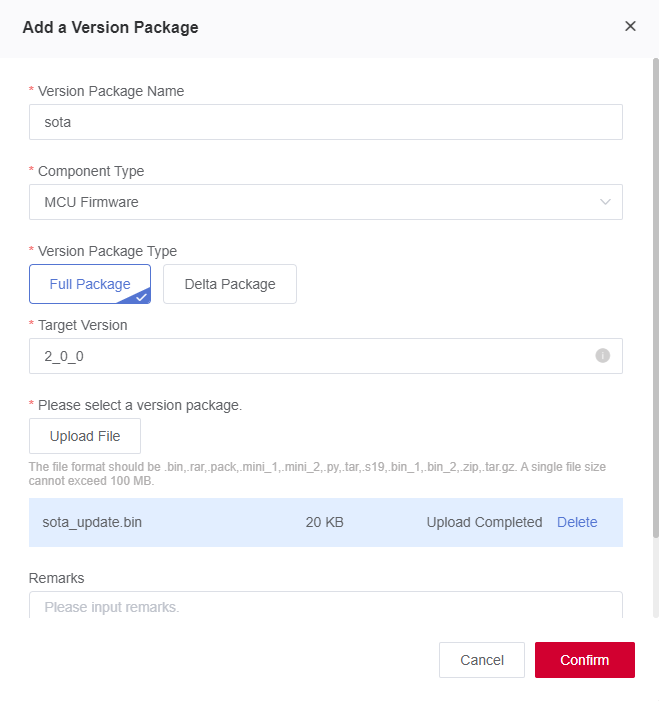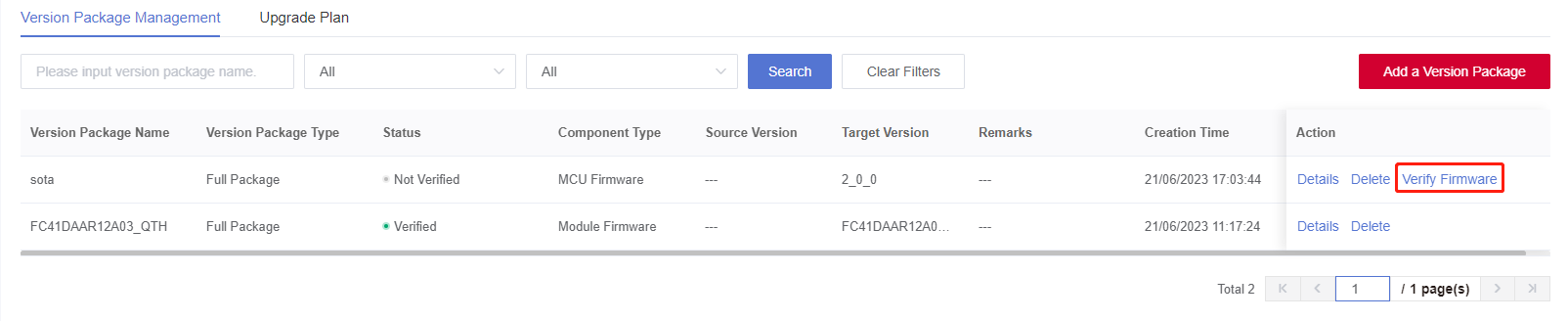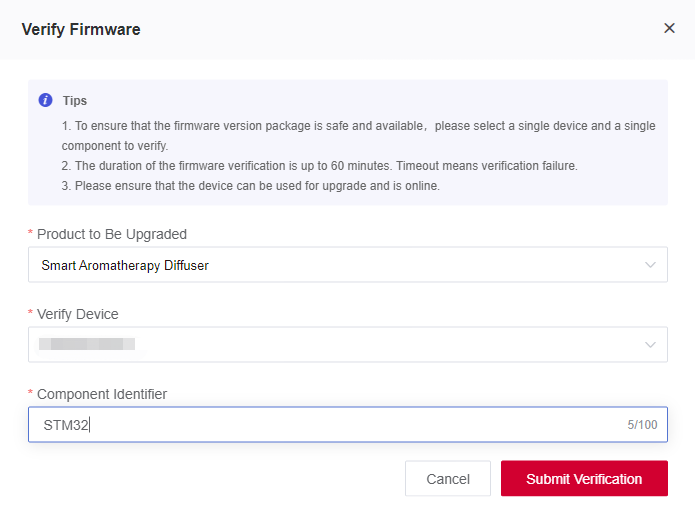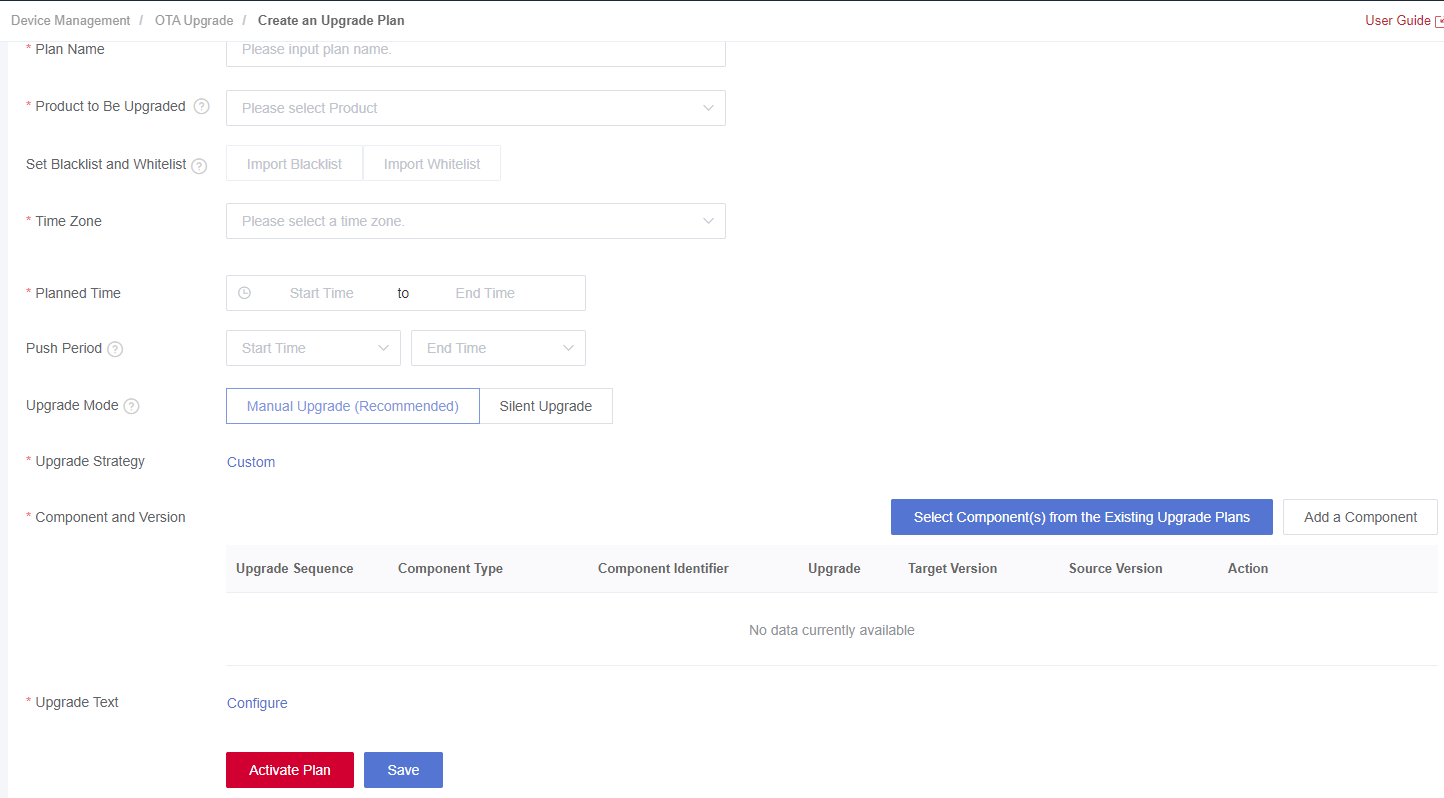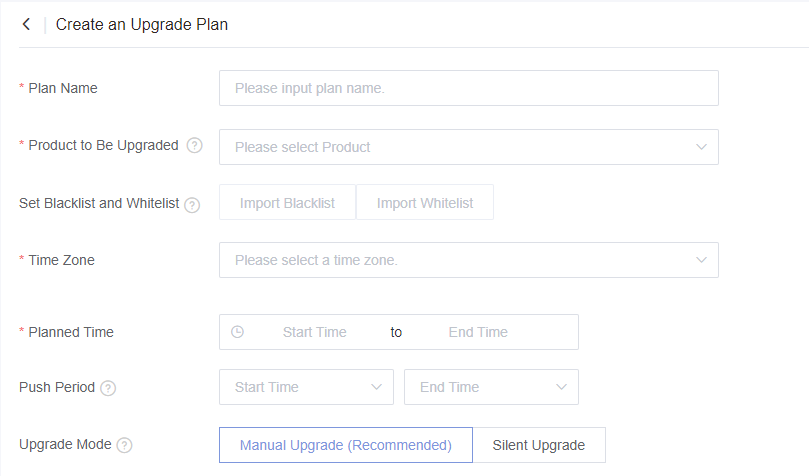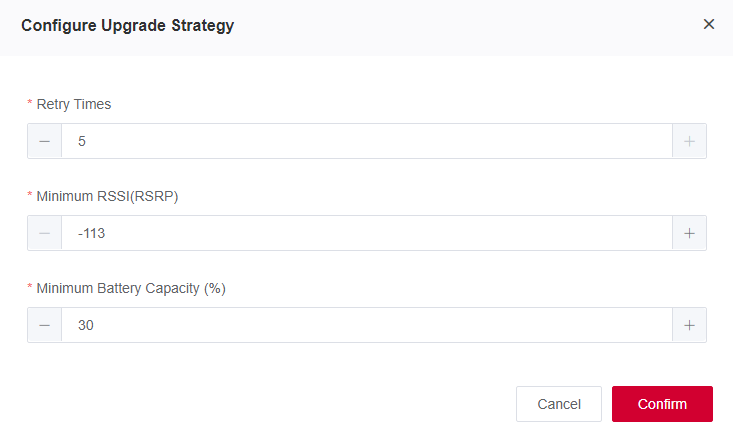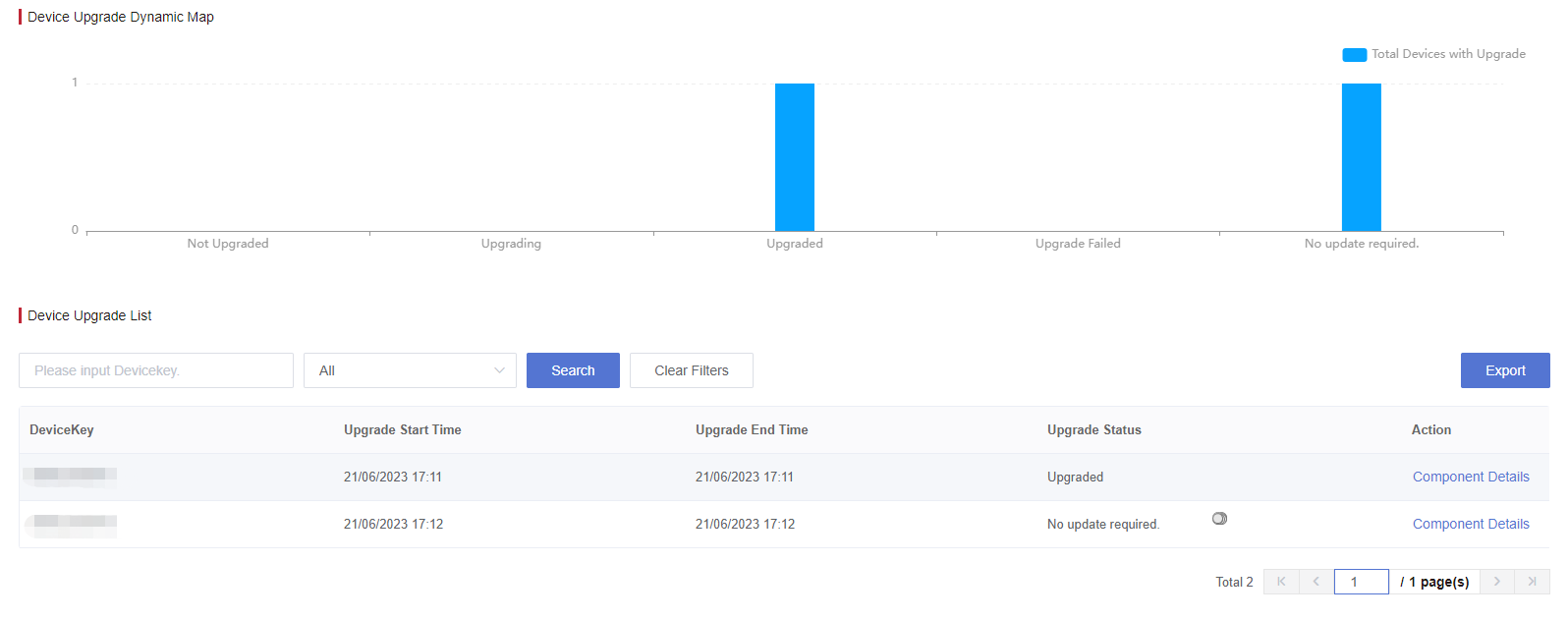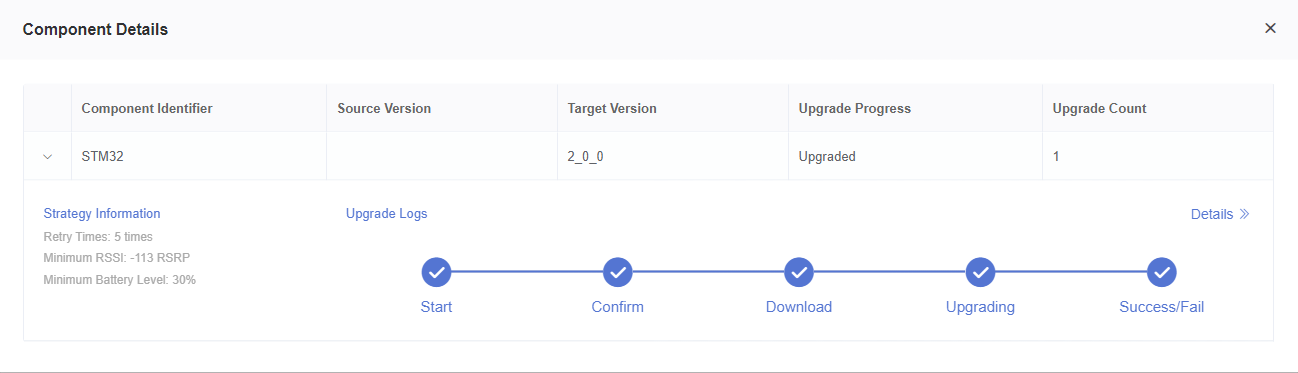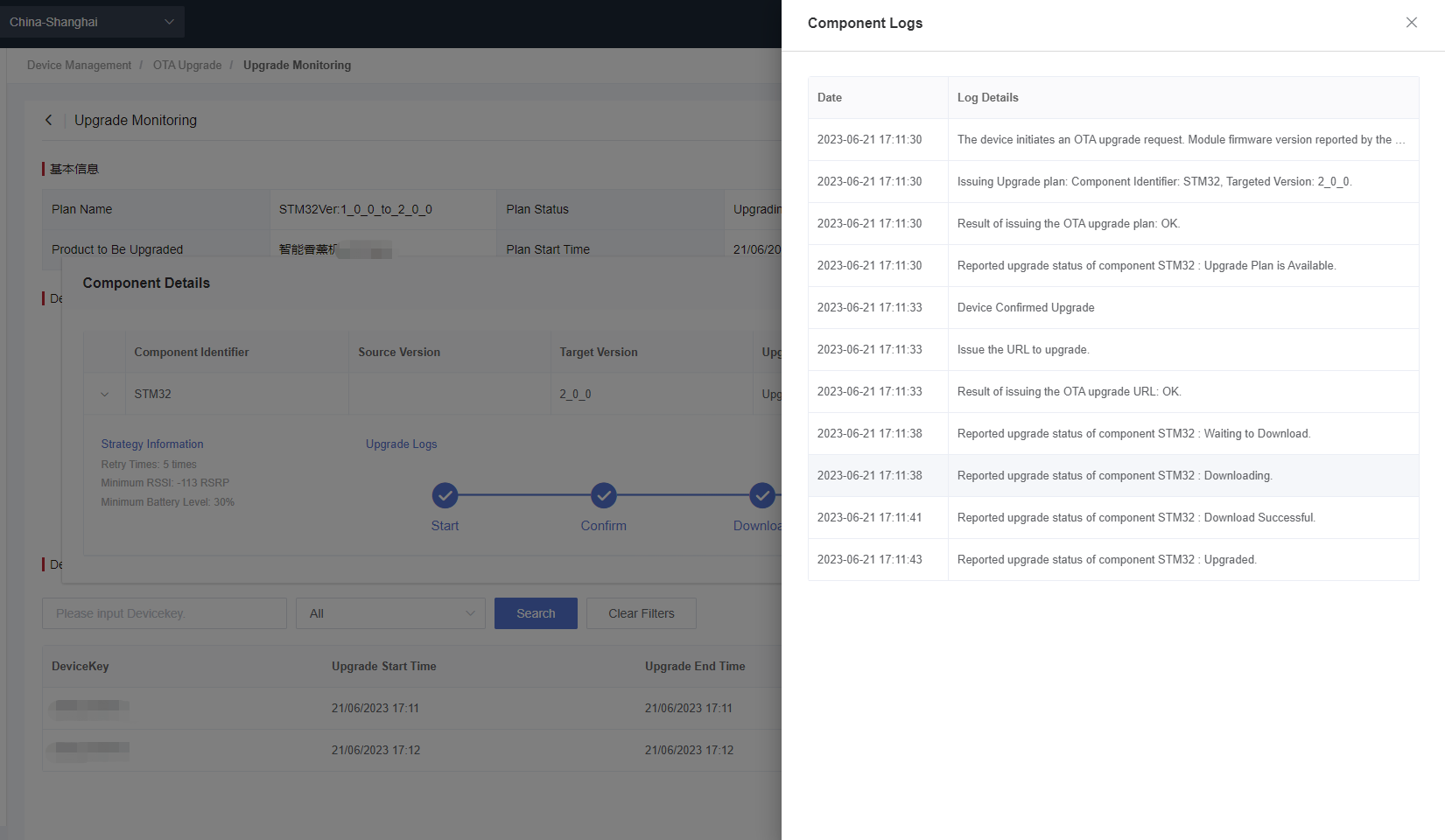Appearance
SOTA Upgrade Example
Introduction
SOTA upgrade of QuecThing is the process of writing new firmware into external MCU and replacing the original firmware. In any upgrade mode, the firmware package must be uploaded to Developer Center, and the device will retrieve it from Developer Center to complete OTA upgrade. Finally, MCU receives the upgrade package and writes it into the local flash memory to realize firmware upgrade. SOTA upgrade can be performed with the use of AT commands, which are covered in this section.
Related AT Commands
| AT Command | Description |
|---|---|
| AT+QIOTOTAREQ | Request OTA Upgrade Plan |
| AT+QIOTUPDATE | Configure OTA Upgrade Operations |
| AT+QIOTOTARD | Read SOTA Data by Blocks |
| AT+QIOTMCUVER | Configure MCU Version Number |
Note: See OTA Upgrade Commands and Product Configuration Commands for details.
Procedure
1. Log in to Developer Center
Log in to Developer Center. If you don't have an account click Register Now to register.
2. Create a Product
Creating a product is the first step in product development. A product is an abstract description of a class of devices defined by Developer Center, which is used to manage devices of the same category. For example, if you have an aromatherapy diffuser with LTE networking capability and you need to connect the aromatherapy diffuser to Developer Center to monitor it, you can define it as a product "Smart Aromatherapy Diffuser".
3. OTA Upgrade Operations
a. Add a Version Package
- Version Package Name: Version package name.
- Component Type: Module firmware or MCU firmware.
- Module firmware upgrade (FOTA): Write the new firmware to IoT platform and software solution module.
- MCU firmware upgrade (SOTA): Download the new software package to the external MCU through Quectel module.
- Version Package Type: Full Package or Delta Package.
- Delta Package is for upgrading the specified original version, i.e., for minor feature upgrading or bug fixing.
- Full Package is not for a specified source version, and all devices can be upgraded.
- Source Version: Version of the source firmware package. This item is displayed if "Delta Package" is selected, but not the "Full Package". (Developer Center determines whether the version number in the device information reported when the device is connected to Developer Center is consistent with this parameter. If it is consistent, Developer Center issues the upgrade information.)
- Target Version: New version number of the firmware package. (Once the device is upgraded, it needs to report the upgraded version number to Developer Center. Developer Center will check whether the version number reported by the device is consistent with this parameter. If it is consistent, the upgrade is successful.)
- Upload File: The file format should be .bin/.zip/.rar/.pack/.mini_1/.mini_2/.py/.tar/.tar.gz/.s19/.bin_1/.bin_2. Up to 5 files are supported and a single file size cannot exceed 100 MB.
- Remarks: Information describing the uploaded firmware version.
b. Verify Firmware Package (Optional)
Firmware verification is for ensuring the security and availability of the firmware to be mass upgraded to minimize the upgrade risk in case of unexpected losses. Before mass upgrading devices, you may verify a single device’s firmware and perform the OTA upgrade.
i. Select the version package to be verified and click "Firmware Verification".
ii. Select the device to be verified, enter the component identifier to be verified and then submit the verification.
iii. Click "Details" of the version package to view the "Verification Details".
c. Create an Upgrade Plan
An upgrade plan should be created or selected from existing plans before a device upgrade. The plan contains device(s) to be upgraded, upgrade time, component configurations and etc.
i. Fill in Basic Information
Plan Name: Plan name.
Product to Be Upgraded: The product that needs upgrading.
Set Blacklist and Whitelist: All devices under the product will be upgraded if no whitelist or blacklist is set. The blacklist has a higher priority than the whitelist if both whitelist and blacklist are set.
- Whitelist: Only the device(s) on the whitelist can be upgraded.
- Blacklist: The device(s) in the blacklist cannot be upgraded.
Time Zone :A required parameter. Developer Center will only push the upgrade plan during the push period in this time zone.
Push Period :An optional parameter. Configure the period of Developer Center automatically pushing the upgrade plan.
Upgrade Mode:
Silent Upgrade: Upgrade is automatically completed by the application, without requiring any user confirmation. The device will be the upgraded and restarted in the new version once it is opened again.
Manual Upgrade: You need to enter the "Device Control" page, check and confirm the firmware upgrade on the "Device Details" page.
ii. Formulate Upgrade Strategy
Firmware upgrade failure due to a poor upgrade environment is inevitable. To reduce the probability of upgrade failure, you must formulate an upgrade strategy. Click Custom next to the "Upgrade Strategy" to configure the upgrade strategy in the pop-up window.
iii. Add Upgrade Component
The upgrade component is a collection of one or more components created by the user. It is used to select and plan the product components that need to be upgraded when you create the upgrade plan. Component identifiers must be unique.
iv.Configure Upgrade Text
Upgrade text configuration is required in manual upgrades but can be omitted in silent upgrades. You must configure Chinese and English upgrade texts, and the texts in other languages are optional.
v. Activate Upgrade Plan
After completing the above steps of Add a Version Package and Create an Upgrade Plan, you can click Activate Plan in the lower left corner to activate the configured plan. Then Developer Center will execute the upgrade task and distribute the selected target version firmware to the target devices.
Note: The activated upgrade tasks cannot be deleted.
d. Connect Device to Developer Center
MCU can configure connection mode with AT+QIOTREG=<reg_mode>. PK and PS must be configured before the device accesses Developer Center, otherwise, an ERROR will be returned. After the command is sent, when the module responds with the following return value, it indicates that the device has successfully connected to Developer Center.
c
[TX]AT+QIOTREG=1
[RX]AT+QIOTREG=1
[RX]OK
[RX]+QIOTEVT: 2,10200
[RX]+QIOTEVT: 3,10200e. Configure MCU Version Number
c
[TX]AT+QIOTMCUVER="STM32","1_0_0"
[RX]OKf. Request an OTA Upgrade
Once the upgrade plan is made and activated, the device must send AT+QIOTOTAREQ to request a SOTA upgrade. After sending the SOTA upgrade request command, if the device is included in the upgrade plan product, it will print the event, including component identifier + source version + target version + minimum power + minimum signal strength + firmware package size. If the device meets the upgrade strategy requirements, it will proceed to the next step.
c
[TX]AT+QIOTOTAREQ=1
[RX]OK
[RX]+QIOTEVT: 7,10700,"STM32","","2_0_0",30,-113,27954g. Check Upgrade Result
Send AT+QIOTUPDATE to check the upgrade result.
c
[TX]AT+QIOTUPDATE=1
[RX]AT+QIOTUPDATE=1
[RX]OKNote: After confirming the device has been upgraded, you can view the execution results of batch tasks in the software upgrade task list. Click View for the corresponding task to view the upgrade results of each device on the Execution Details page.
h. Device Upgrade Process Feedback
A successful SOTA upgrade involves 5 steps: Download starts, Download in progress, Successful download, Upgrade in progress and Successful upgrade. If the upgrade status is "Upgrade in progress", the "status details" displays the progress as a percentage. The SOTA upgrade process feedbacks are as follows.
Device starts to download the firmware package.
c[RX]+QIOTEVT: 7,10701,"STM32",27954,"95cbdeb4faeda4322ad9b65eb731ed2b",4022793929,"2bb534d576fb307f049a149787afab2382ebb8605467acfc2c05a2e67677e094"Firmware package is being downloaded.
c[RX]+QIOTEVT: 7,10702Firmware package is downloaded successfully.
c[RX]+QIOTEVT: 7,10703,"STM32",27954,0,27954Firmware update in progress.
c[TX]AT+QIOTOTARD=0,1024 [RX]+QIOTOTARD: 0,1024 00000064 65746e45 52412072 4d545f48 ... OK ... [TX]AT+QIOTOTARD=1024,1024 [RX]+QIOTOTARD: 1024,1024 71657220 74736575 00000000 532c736b ... OK [TX]AT+QIOTOTARD=27649,1024 [RX]+QIOTOTARD: 27649,305 6c512072 6365535f 54646e6f 6369546f ... OK [TX]AT+QIOTUPDATE=3 [RX]AT+QIOTUPDATE=3 [RX]OK [RX]+QIOTEVT: 7,10704After receiving the upgrade package, the MCU should run a pre-written MCU program to write the firmware package into its memory, to complete the firmware upgrade.
Configure new MCU version (Once the device upgrade is completed, the MCU should initiate a request to the module to configure a new MCU version number).
c[TX]AT+QIOTMCUVER="STM32","2_0_0" [RX]OKMCU firmware is upgraded successfully.
c[RX]+QIND: "FOTA","END",0 [RX]+QIOTEVT: 7,10705
4. Monitor Upgrade
Click "Upgrade Monitoring" in the upgrade plan list. In the device upgrade list, you can view the upgrade status of all devices in this plan;
Click "Component Details" to view the upgrade logs as shown in the following figure;