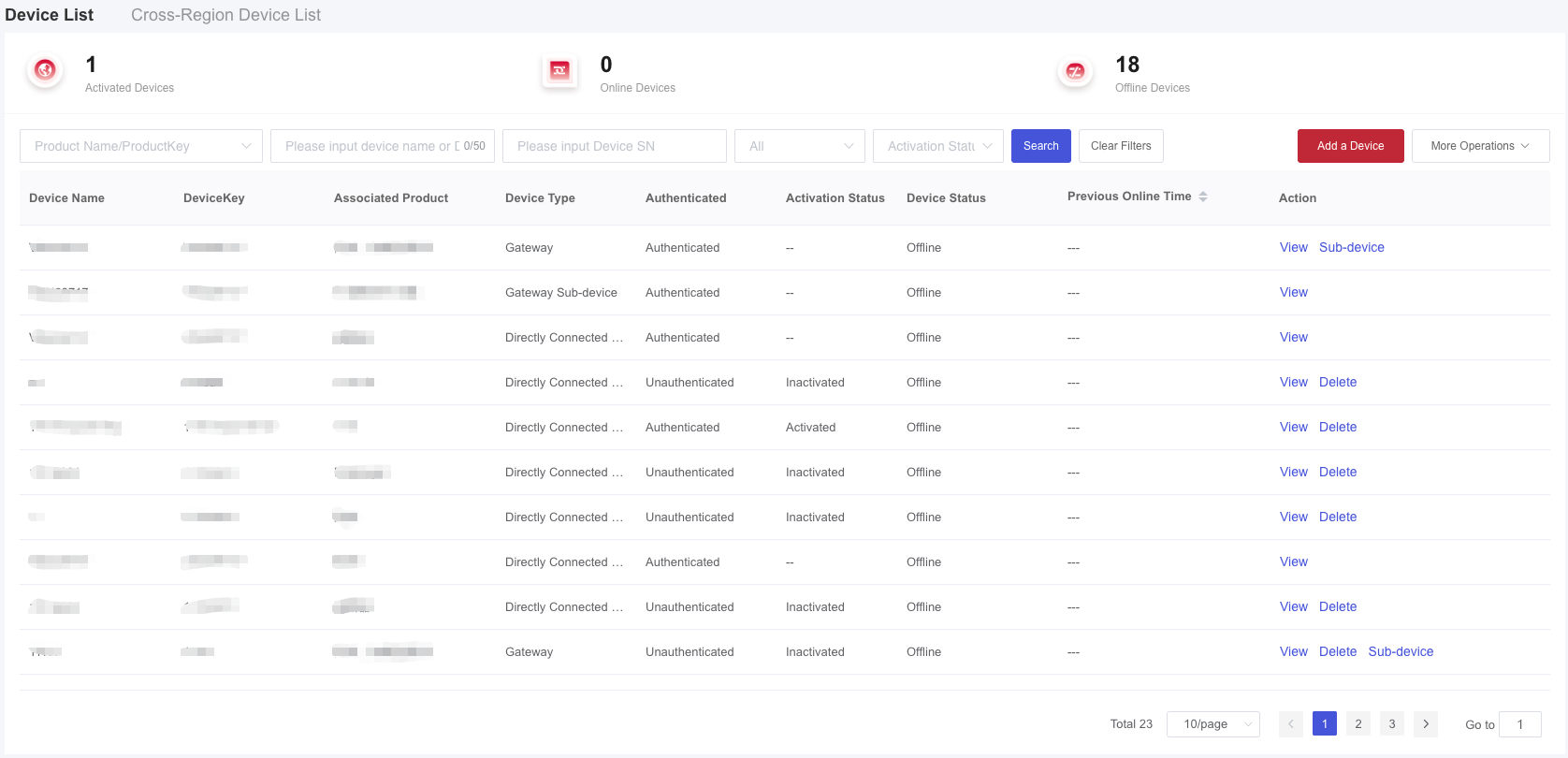Appearance
Device List
This section introduces device actions in "Device Maintenance".
Prerequisites
● A product has been created.
Steps
- Log in to the platform, click "Device Management" → "Device Maintenance" in the left-hand navigation bar to display the "Device List".
- Before a device connects to the platform, it must first be added to the device list. Devices not added will not pass connection authentication.
Add a Device
- When adding devices, you can view the number of devices available for addition under the product. If the product activation code are insufficient, you will be unable to add devices.
- When adding a device, you must specify the authentication type.
| Authentication Type | Description |
|---|---|
| Dynamic Authentication | The device only needs to have the ProductKey and ProductSecret flashed into its memory. When the device connects to the platform for authentication, the platform will issue it a DeviceSecret for login. |
| Static Authentication | Only devices with DeviceSecret flashed in advance can be connected to the platform. The platform will reject the authentication requested by the device whose DeviceKey and DeviceSecret do not match. After successfully adding a device with static authentication, you can obtain the DeviceSecret on the "Device Details" or "Manage in Batches" page. Note: The device with static authentication can only be added to products using MQTT and LwM2M network protocols. |
| X.509 Certificate | The platform supports device authentication using X.509 certificate. Before connecting devices to the platform, you need to upload the CA certificate and complete certificate verification. When adding this authentication-enabled device, you may choose to register its certificate fingerprint. If unregistered, the fingerprint will be automatically generated using the certificate deployed during the device's initial connection, and all subsequent connections will be authenticated against this fingerprint. |
- When adding a device, you can choose whether to synchronize it to the cross-region device list. When the device logs in to another data center, the device information in the cross-region device list will be prioritized for verification.
Delete Device
- If the device is not activated, the activation code will be refunded after the device is deleted.
- If the device has been activated, the activation code will not be refunded upon deletion, but it will not be deducted again when the device is used subsequently.
For other device operations, see the following table for details.
| Actions | Description |
|---|---|
| View | You can view device information. See Device Information for details. |
| Sub-device Management | This feature only applies to gateway products. You can view and manage the sub-devices under the current gateway device on the "Sub-device Management" tab. |
| Generate SN | The SN can be printed as a device QR code for App users to scan and bind the device. The mapping relationship between the SN and the device can be associated when adding or modifying device information. |
| Export Devices | You can export local device data according to different products. |
| Manage in Batches | Batch information will be generated when performing batch import with static authentication. Device information (including DS) can be downloaded by selecting the batch number. |
| Reset DS/ Certificate Fingerprint | If you want to reset DeviceSecret or X.509 certificate fingerprints after the device is connected to the platform, you can click "Reset" on the "Device Information" tab to enter the authentication process. |
| Add Cross-Region Device | You can select the device that needs to be added to the cross-region device list in the current data center. When the device logs in to another data center, the device information in the cross-region device list will be prioritized for verification. This feature ensures consistency of device basic information such as SN and DS in different data centers. |