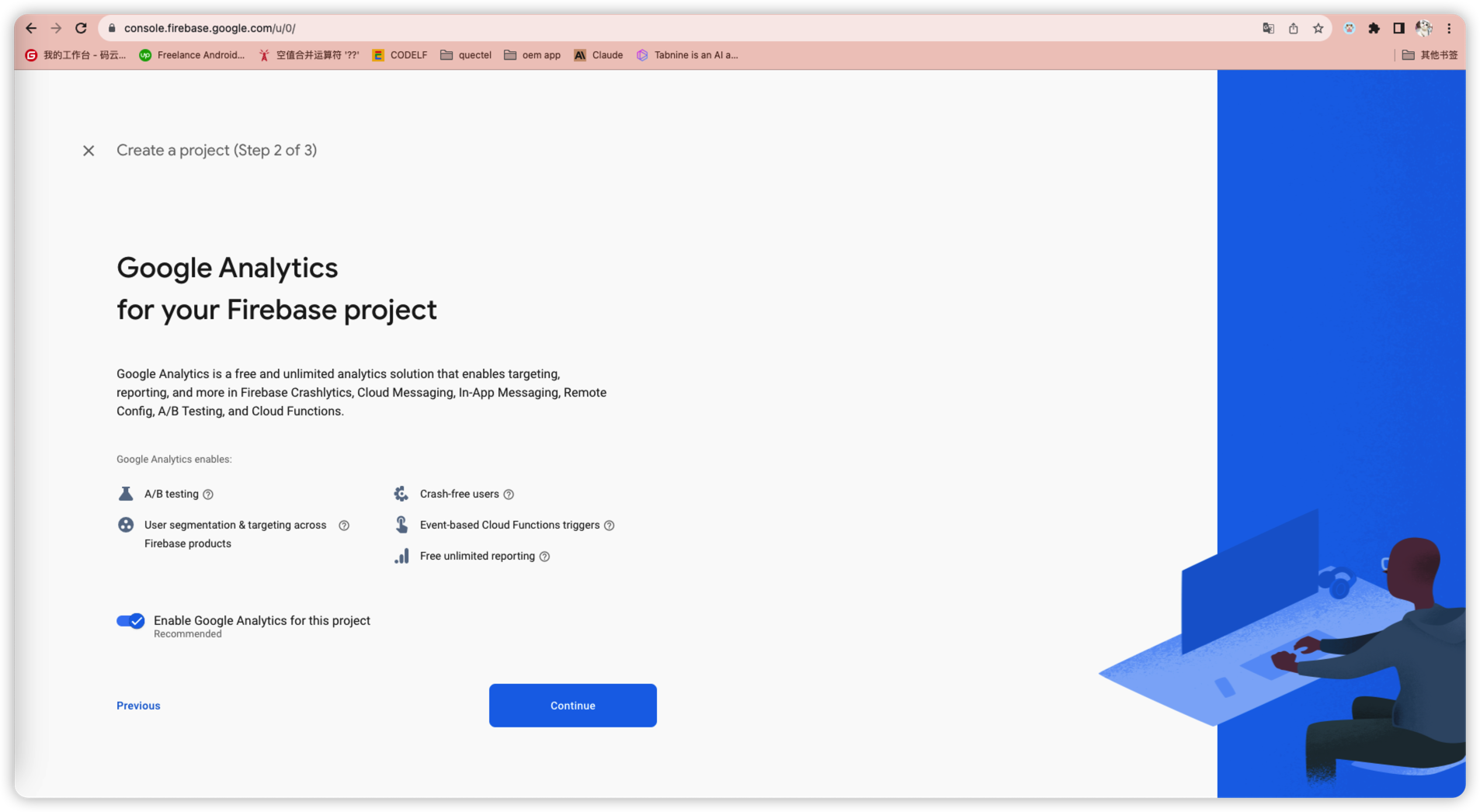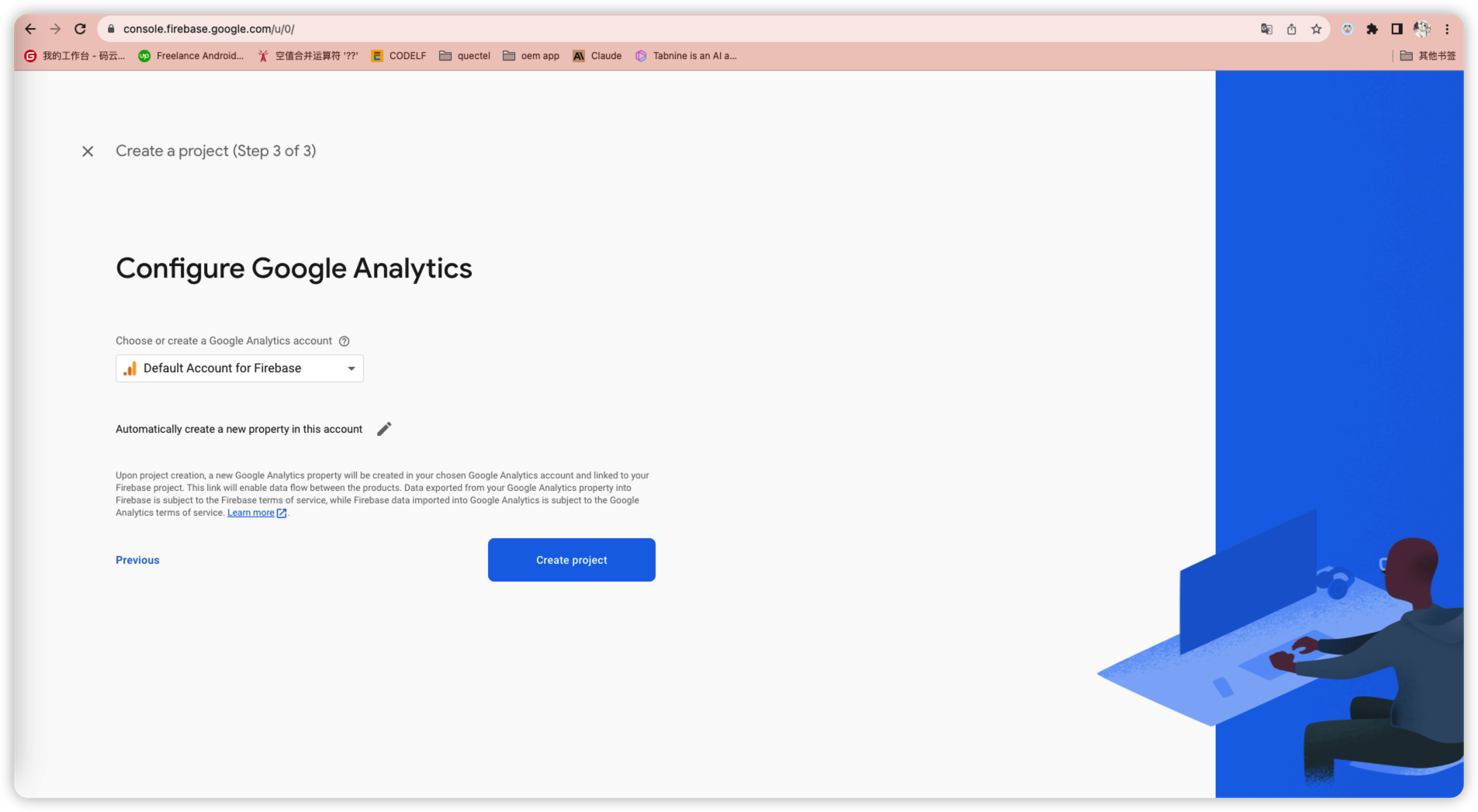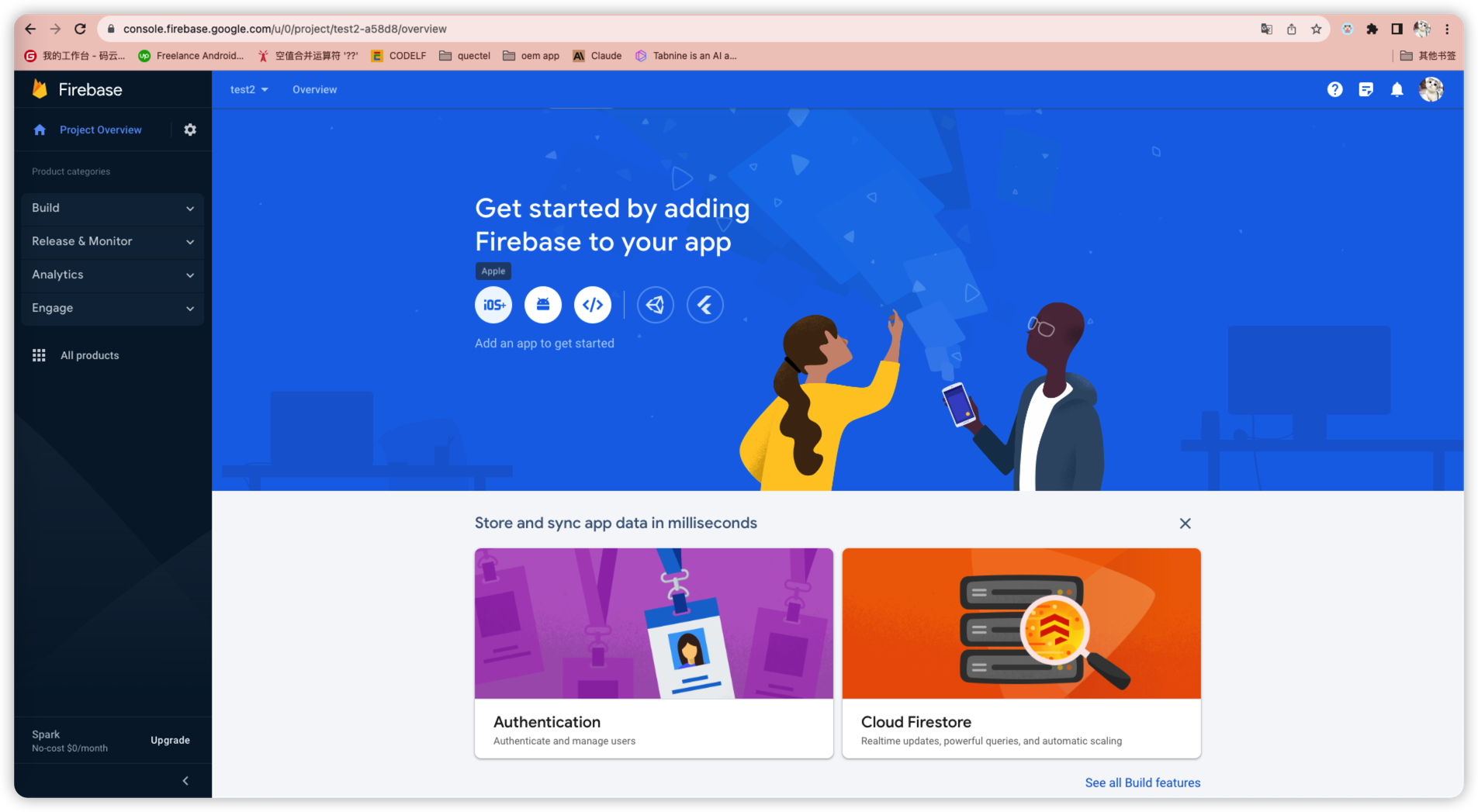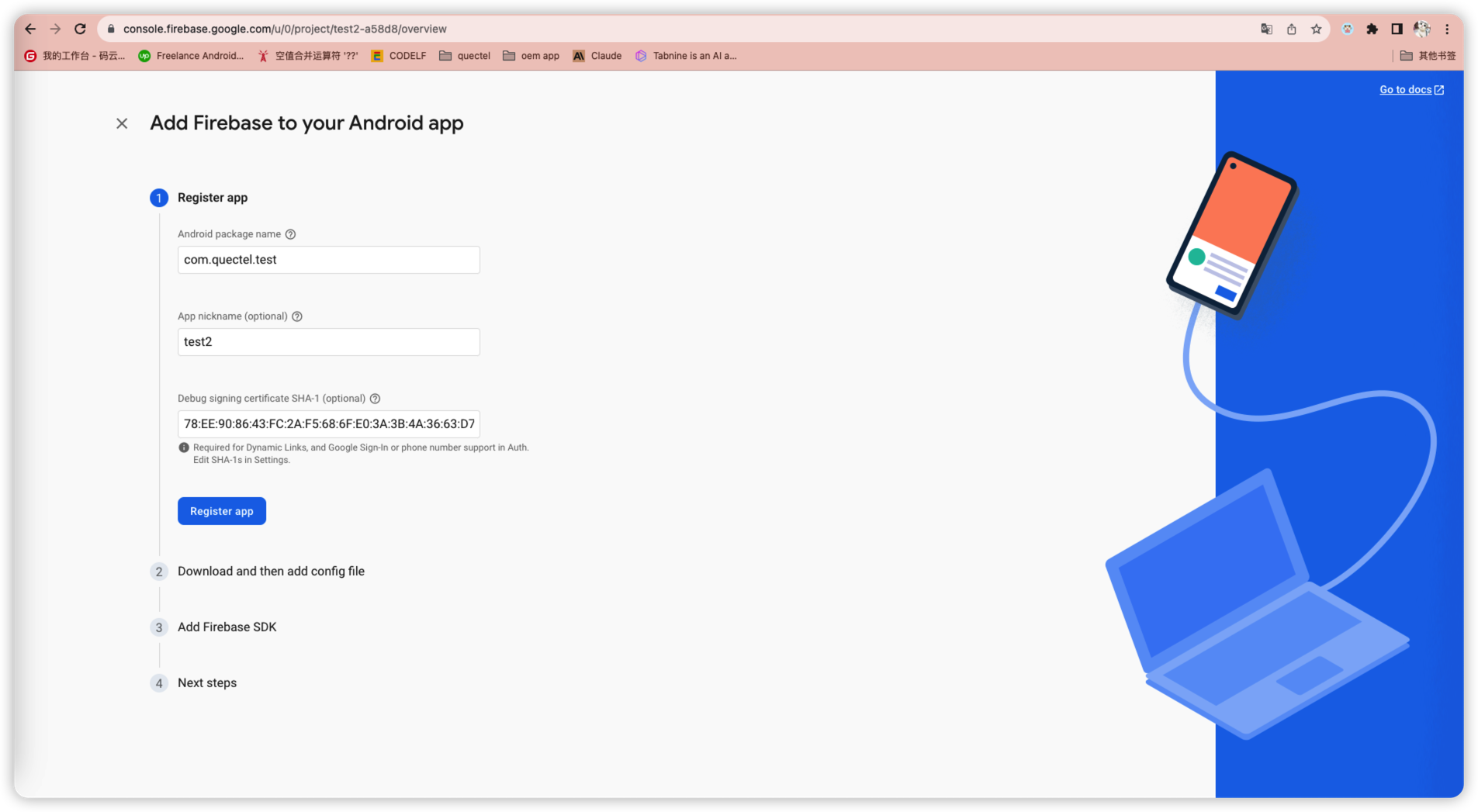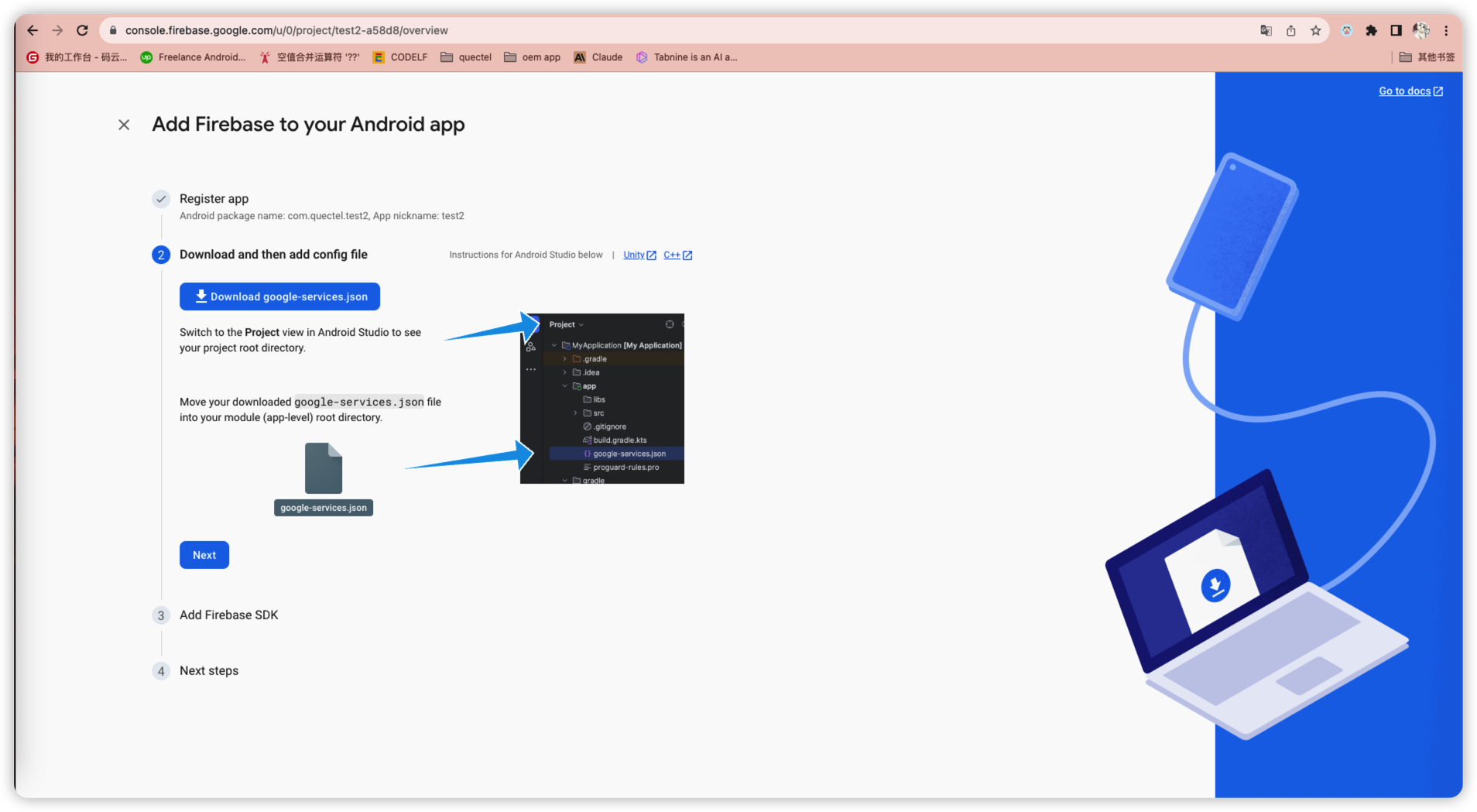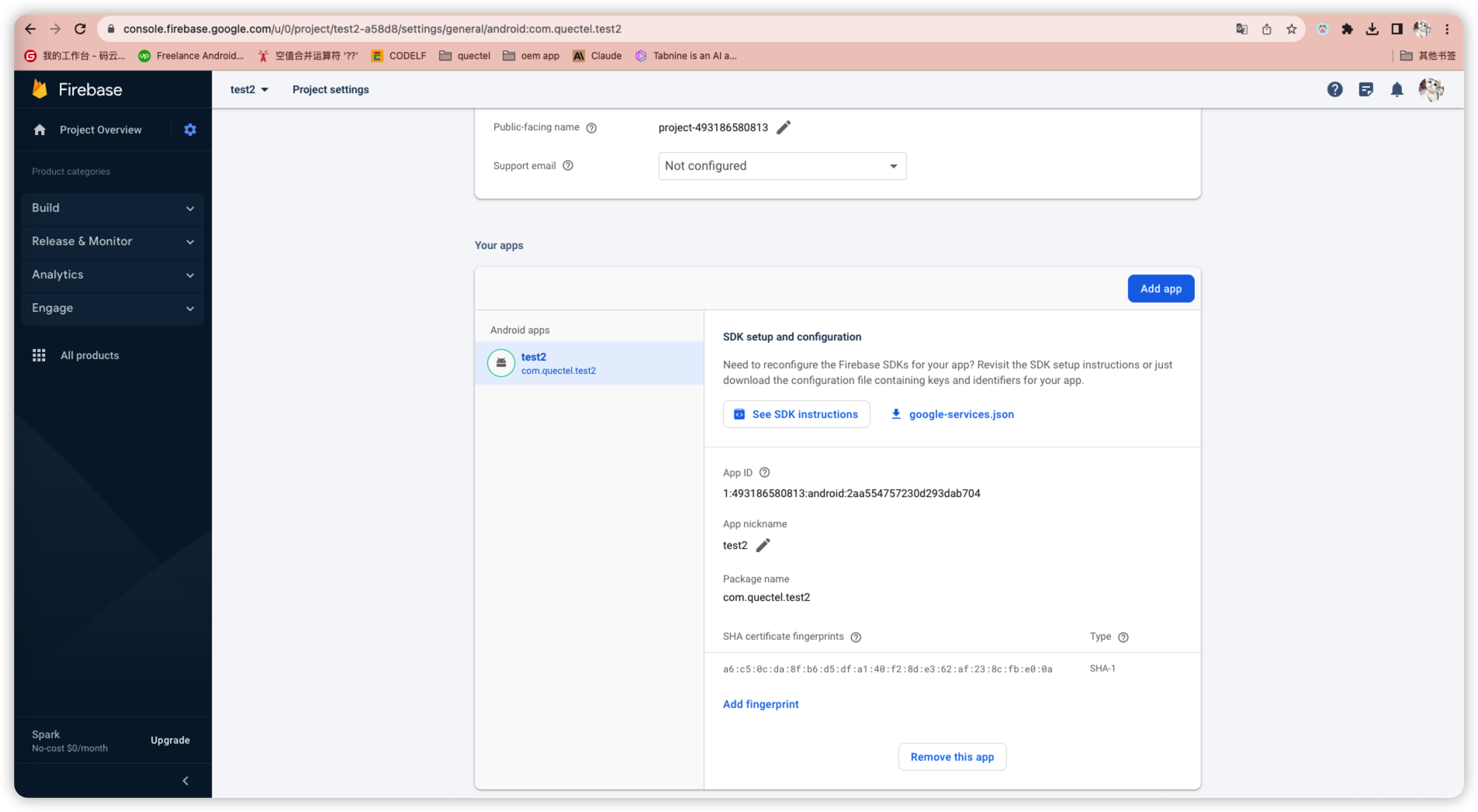Appearance
Configure Google Push Service
Log in to the Firebase console https://console.firebase.google.com/.
Create Firebase Project
You need to create a Firebase project that will be associated with your app before adding Firebase to the app. Create a project by the steps: Enter a project name -> Configure Google Analytics -> Create a project (Skip the steps if you already have a project).
Get Android Configuration File google-service.json
- In the center of the "Project Overview" page, click the "Android" icon (plat_android) to start the setup process. (If you've already added an app to your Firebase project, click "Add app" to display the platform options.)
- Enter the software package name of your app in the "Android package name" field.
- (Optional) Enter additional app information, "App nickname" and "Debug signing certificate SHA-1". See Create Android Certificate for details.
- Click "Register app".
- Click "Download google-services.json" to get the Firebase Android configuration file.
Check if the app exists on the "Project settings" page. If it exists, directly download the google-service.json file from the project.
Get iOS Configuration File GoogleService-Info.plist
- In the center of the "Project Overview" page, click the "iOS+" icon to start the setup process.
- Enter the bundle ID of your app in the "Bundle ID" field.
- (Optional) Enter additional app information, "App nickname" and "App Store ID".
- Click "Register app".
- Click Download GoogleService-Info.plist to get the Firebase Apple platforms configuration file.